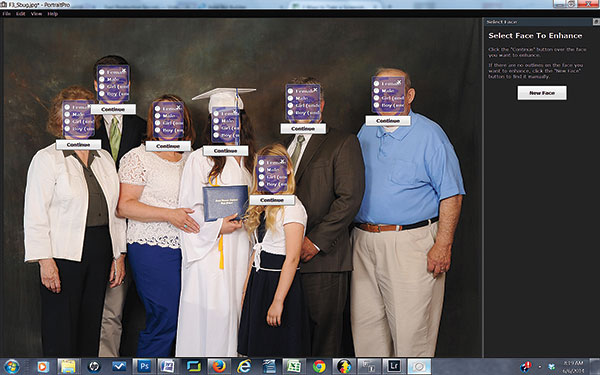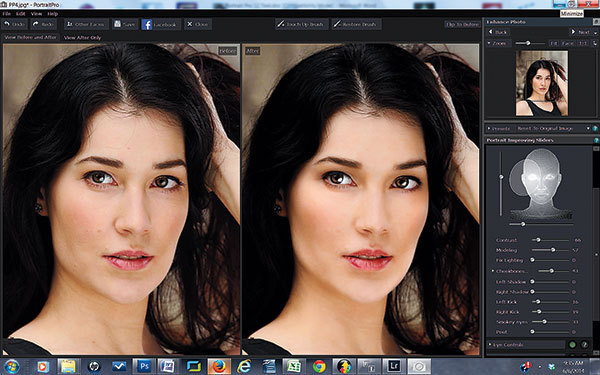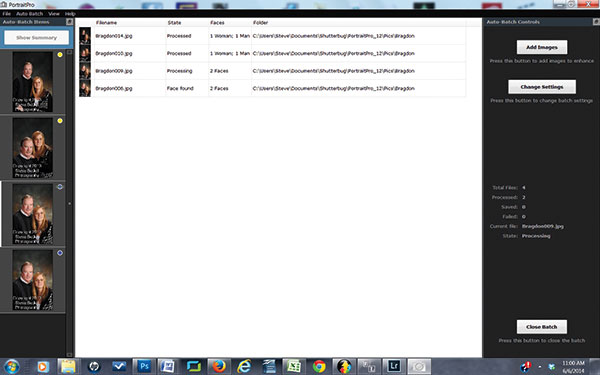The software is an amazingly capable program, however it periodically renders itself unusable, something the authors of this article clearly did not know about. It should not be recommended until the Publisher changes their activation process.
Here's the issue. Normally when you buy a piece of software you receive an activation token or 'key' and use it during set up. From that point on your software runs unimpeded on that computer. If you need to reinstall it, you use the key again and have no problems.
Portrait Professional is nothing like this. Upon purchasing you receive a 'Key' and a 'Token'. What they don't tell you is that this is a one time 'token' that cannot be used again. They also fail to tell you that their activation software 'fingerprints' your system and any changes o it - and they do mean ANY changes - results in a new 'fingerprint'. Every time you open the software it compares the 'fingerprint' from when it was activated against a new 'fingerprint' that it generates upon opening the software. Any changes to your system and BAM, you are locked out and cannot use the program you paid for.
So, anytime Windows Update runs on your machine, you may lose the ability to use the software you paid for. To get it back you have to open a support ticket and wait up to 2 business days (so up to 5 calendar days) for a new 'token'.
In practice, it means that you need to start every job 2-5 days before you should really start it, and NOT allow your computer to be updated until that job is completed. Really!!
I have personally had several jobs lost or jeopardized by this undocumented 'feature' of this program, and what's more, if you look around the web for User comments on the software you see this issue is the number one comment. Not the most common complaint mind you, the most common comment of all!!
And it has been this way for years and the Publisher is deaf to all the User's complaints. They also seem not to have figured out that modern computer Operating Systems update very frequently and in many cases automatically. They know this, and they know that their authentication scheme makes their software unreliable.
And they don't care.
To sum up, great software, when it runs. But it very frequently will not open due to an unadvertised security protocol that results in it being a completely unreliable piece of software. The Publisher has made no effort to address the issue for years. As a result, regardless of how good it is when it does run, no one should invest any of their money in this program.