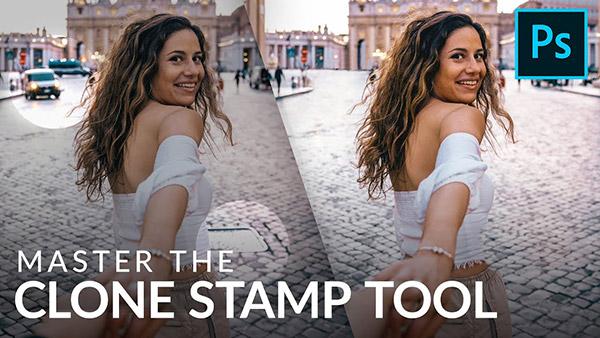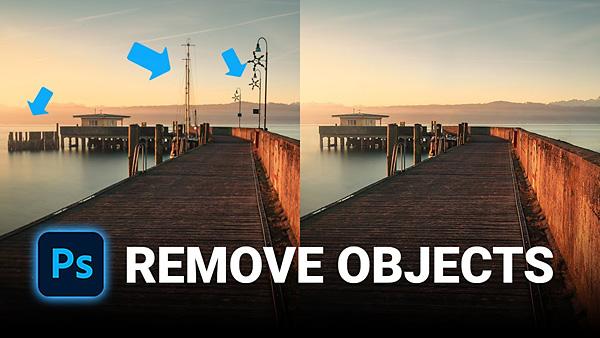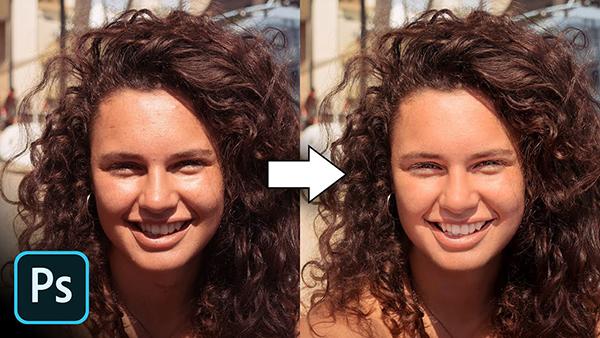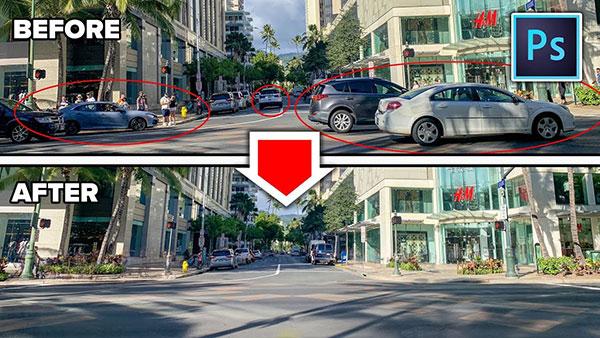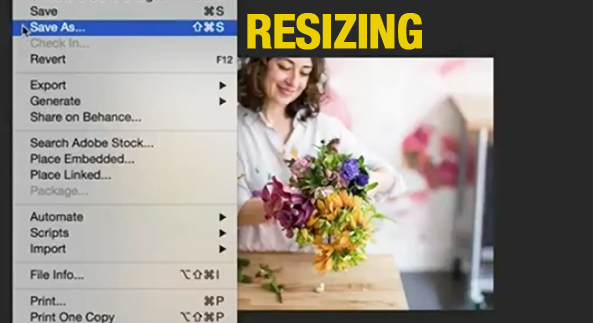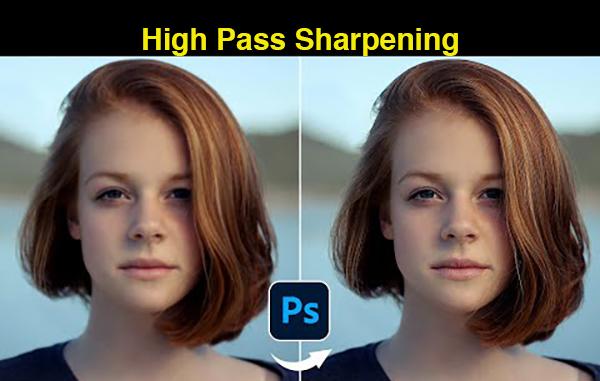Software How To
Sort By: Post DateTitle Publish Date
|
Jul 26, 2018
|
May 07, 2019
|
Aug 12, 2021
|
Aug 16, 2024
|
Sep 13, 2019
|
Nov 30, 2022
|
Oct 25, 2024 |
First Published: Oct 26, 2024
|
May 10, 2022