PortraitPro 15 Review: Anthropics Adds Some New Tricks To Its Portrait Photography Software
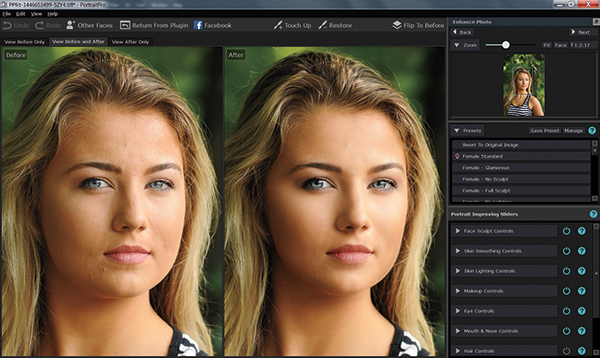
All Photos © Steve Bedell
The first thing I thought when I saw this new update to PortraitPro was “What happened to Versions 13 and 14? I’m still on Version 12 and never saw anything about any other updates.” That’s because there aren’t any. Maybe Anthropics Software is superstitious about the number 13 and just decided to skip 14 as well. Who knows! We’re on to PortraitPro 15 now.
In any case, I’ve reviewed and used previous editions of PortraitPro and have always found them to produce quite amazing results in a very short period of time. So with that said, I’ll run through a basic tutorial of just what this portrait photography software has done in the past and what changes have been made in the new edition.
PortraitPro 15 comes in three flavors: Standard, Studio, and Studio Max. I tested the Studio Max Edition. The Standard is probably not of interest to serious photographers since it doesn’t process Raw files or have the option to use as a Photoshop/Lightroom/Aperture plug-in. The Studio Edition does all that and more, and the Studio Max version allows the very useful batch processing.
The basic workflow is still the same. Either open the image up in PortraitPro or from Photoshop, Lightroom, or Aperture. You’ll be asked if your subject is a male or female, boy or girl. Once selected, you’re greeted with the familiar two-panel window that shows the original image on the left with the crayon-like outline of the vital lines and the retouched version on the right. It’s easier to see the changes made by clicking on the “Flip to Before” button, top right. The transformation is so quick and dramatic it can be startling!
Much has been made about just how drastically the software makes changes to a person’s face. While that’s true, if you leave PortraitPro to its own devices, there are several presets such as “Female-No Sculpt” that will not alter the basic facial structure and you, of course, can make any type of custom setting you’d like. The “Add” buttons are very useful, allowing you to do things such as “Widen eyes” and “Whiten teeth” in one click of the mouse instead of figuring it out in Photoshop.
Much of the above has been covered in my previous reviews of PortraitPro so let’s move on to see what is new in Version 15.
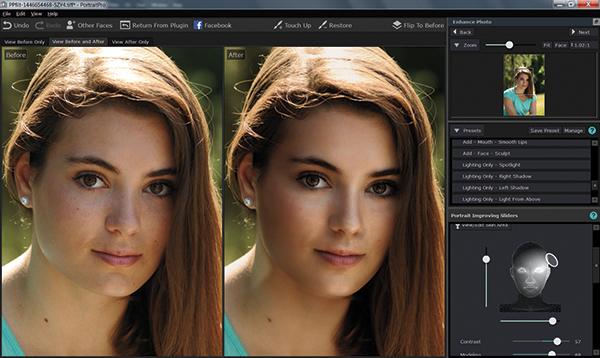
Makeup Controls
Things can get really crazy with PortraitPro 15’s new Makeup Controls. You’re talking to a guy who doesn’t know a bronzer from a blusher, so I was kind of navigating in waters I was unfamiliar with. But have no fear, you have options galore and you can just choose controls, use sliders, and pick out colors for lipstick that even some Halloween makeup artists never dreamed of. And if that all seems too daunting, they have thoughtfully included four Makeup presets. Just press the button and makeup is done. (Believe me, it happens a lot faster than when most women “put their face on” in the morning!) I see portrait photographers using this very conservatively, while fashion and model photographers will probably lean on it a little more heavily.
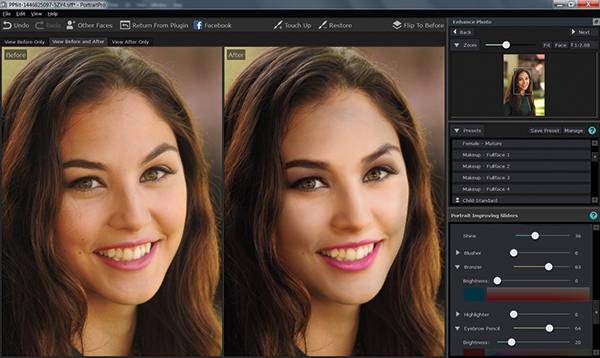
Children
Here’s something I really like. Throw an image of a 10-year-old girl at PortraitPro and older versions will most likely turn her into a 20 year old. Not so with this version thanks to the Children feature. I was very pleased with the results it produced on my 10-year-old niece by using the default setting for Girl. It only made very minor changes to the facial structure, eyes, lips, etc., while it cleaned up the complexion. You can also choose “Child-No Shape” if you like. But since I liked the way it handled the 10 year old so much I figured I’d try it on an adult, or at least a 17-year-old high school senior. Boom! The results I obtained by tricking PortraitPro were pretty much perfect for my conservative New England clients. I found my new “go-to” retouching for high school girls! As always, you can modify about a million ways to get the result you want.

Skin Color
Here again we are faced with several presets plus you can adjust and modify any amount you’d like. It took me a minute to find all the cool presets with names like Vanilla and Night Club. They are located in a drop-down menu under the main Skin Color Controls menu. This again will come down to a case of “pick what you think looks good” for most photographers unless you are shooting for an ad or commercial work.
Selfie Distortion
This is a good one. I was actually poking around looking for the “Fix Selfie” button and sliders. That job it turns out falls to the Lens Correction slider under the Face Sculpt menu that works as a tool to eliminate some of the so-called distortion caused by the camera being so close to your face. You can, of course, use it on any image you like, not just selfies. Just one more face-shaping tool at your disposal.
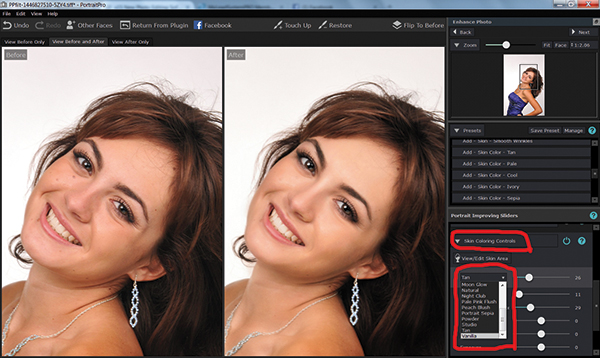
Skin Lighting
While that takes care of the new features, I should also add that while I was poking around with all the new stuff, I revisited the Skin Lighting Controls and was quite impressed by just what it could do. As photographers we take great care in lighting our subjects and I’ve always figured that is one of the things you’d better take care of “in camera.” Well, not so much anymore.
With the Skin Lighting Controls you can actually add shape and dimension to your subject just by dragging around the “light” that looks like a big reflector in the program. You can make it bigger or smaller, add a left or right accent, and more. All in all, it’s one of the more useful tools in PortraitPro that you don’t hear so much about.

Conclusion
To sum things up, Anthropics seems to be on a never-ending quest to give portrait photographers an automated answer to retouching drudgery. Whether you’re looking for a simple method to just soften blemishes and smooth skin or you want to go full gonzo and totally reimagine a subject, PortraitPro 15 is the tool you’re looking for.
FYI
Website: portraitprofessional.com
Pricing at press time
Standard: $39.95
Studio: $59.95
Studio Max: $119.95
Upgrade pricing is also available.















































