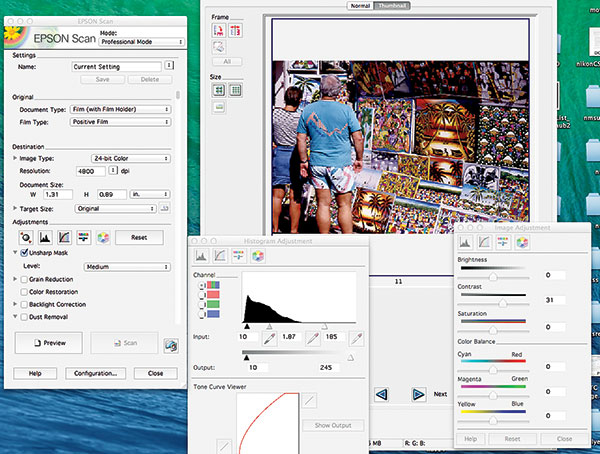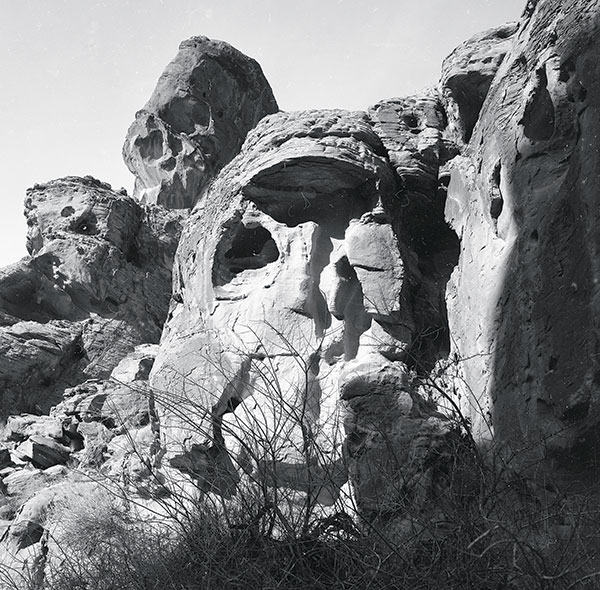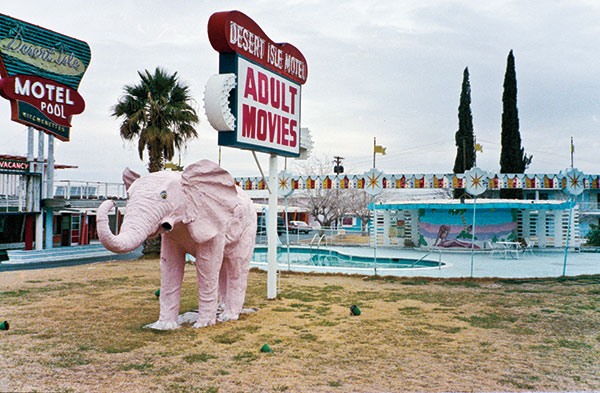How does the Epson V850 compare with the 5000ED. My reason for asking is that I have a working 5000ED and I would like to find a replacement. It appears that the Epson does not do APS scanning and that is okay...If I purchase new software to move the 5000ED to a new computer, then I will spend approximately 1/2 of the purchase price of a new scanner and then if the 5000ED dies....
Thank you in advance for any insight you can provide. My guess is that there are others with similar situations.