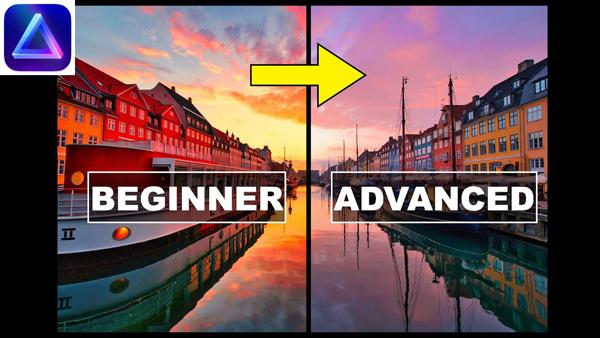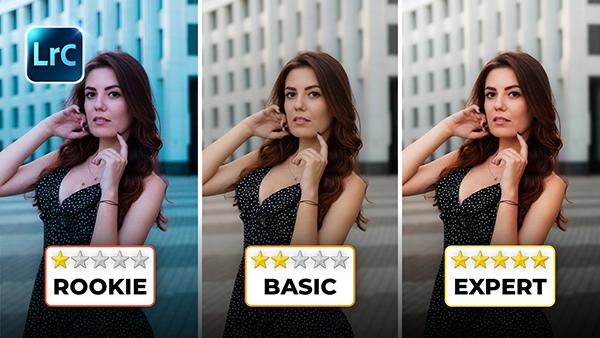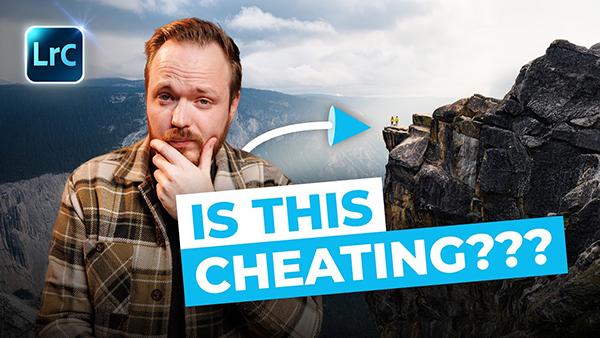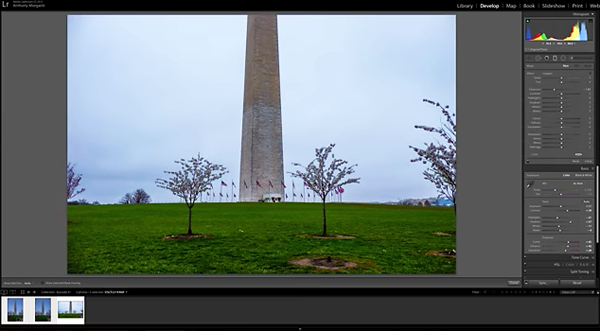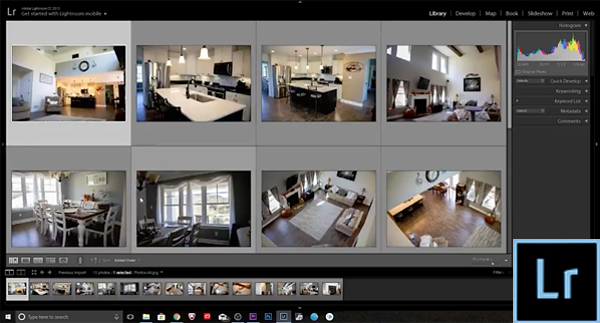Photoshop How To
Sort By: Post DateTitle Publish Date
|
Mar 19, 2020
|
Aug 26, 2019
|
Oct 08, 2020
|
Sep 09, 2019
|
May 18, 2017
|
Aug 07, 2019
|
Nov 08, 2022
|
Mar 01, 2023
|
Oct 12, 2022
|
Mar 15, 2017