Sky Swapping Your Way To A Beautiful Landscape
How To Mix And Match Skies To Banish The Blah-Sky Syndrome
All Photos © 2004, Jeff Wignall, All Rights Reserved
I'd be a rich man if I had a buck for every time I've stumbled upon a great landscape scene only to mutter to myself (and anyone else within earshot), "What a horrible sky." There's something entirely deflating about finding an interesting foreground scene with a sky the color of aged Cool Whip hanging over it. And then, of course, there are the times when a vivid sky show suddenly erupts and there isn't a foreground worth shooting to be found.

In the pre-digital days, unless you had lots of time to wait for a change in
the weather (or you were a very clever darkroom technician), you were pretty
much stuck with the sky you were dealt. The most you could do to overcome a
dull sky was to crop out as much as possible or give it an overall tint with
a colored gradation filter. But with image-editing programs like Photoshop or
Photoshop Elements, it's simple to mix and match skies from one scene
to another--pasting an interesting sky in place of a boring one, or adding
a powerful foreground to an already flamboyant sky.
Because appealing skies and pretty scenes seem to coordinate with one another
so rarely, it's a good idea to start a library of "sky only"
images that you can draw upon later. I find myself constantly shooting pictures
of just sky--whether it's a parade of puffy white clouds or a full-tilt
sunset. I keep the images in an album in my Mac iPhoto library simply entitled
"Great Skies." Then whenever I find a shot that needs a quick sky
transfusion, I scroll through the thumbnails for a sky that has approximately
the right coloring or look for that scene.
 |
|
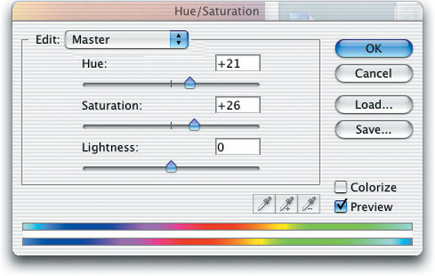 |
|
|
Replacing a sky is pretty simple, you'll need just two things: an image
that needs a new sky and a better sky image to replace it.
Begin by choosing an original scene #1 that has a simple and clear separation
between sky and foreground. For this example, I chose an interesting rock formation
shot near the Valley of the Gods in southern Utah. Daylight was fading quickly
when I shot the scene and although the sky wasn't entirely bland, I knew
I had better skies that would improve the shot.
 |
|
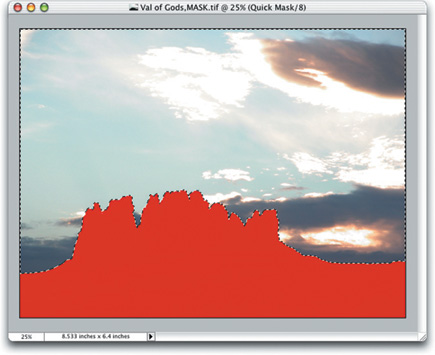 |
|
|
Using your selection tools, select the sky area only, being careful to find
a precise line between foreground and sky. Unless your selection skills are
exceedingly good, using scenes with complex sky-foreground borders can be tricky.
Bare trees with a lot of intricate branches and twigs are a lot more difficult
to separate from the sky area than a thick row of pines, for example.
I prefer to use the "Magic Wand" selection tool in Photoshop and
Photoshop Elements for this kind of work because it is very fast at selecting
large areas of sky. Occasionally if the sky is a very even tone, the Magic Wand
will select the sky in a single click.

















































