Photoshop for Beginners Part 7: The New REMOVE Tool (VIDEO)

If you're sort of new to Photoshop we have a welcome treat for you today: Another installment of the popular "Photoshop for Beginners" series from the PiXimperfect YouTube channel.
Each lesson in the series is devoted to one important tool or technique, and the topic of today's episode is Photoshop's powerful new Remove tool. In less than 20 minutes you'll learn how to set up the tool, why it's so helpful, and the best way to use it for perfect results.
Unmesh Dinda is an internationally popular image-editing instructor who teaches workshops across the globe and has almost five million subscribers to his channel. He says that if he had created this basic series before Adobe's latest update, the Remove tool wouldn't have been part of the mix. But now it's easy enough for anyone to master with great success.
Dinda illustrates the versatility of this much-improved tool by comparing it to Photoshop's Clone Stamp and Spot-Healing Bush tools to accomplish a simple task. As you'll see, both alternate methods are cumbersome and often deliver sloppy results that require extra time to refine.

The new Remove tool, by comparison, "changes everything" and works like a charm. It's important to update to the latest version of Photoshop before you watch Dinda explain how the tool works. Once you're good to go it's a simple matter to configure the tool to your liking, and Dinda walks you through the easy step-by-step process.
As he explains, this is an "actual Photoshop tool" that involves input from you, and not a new form of AI magic like Generative Fill. Dinda's characterization is as concise as it gets: "It's used to remove stuff. That's it." In other words, the Remove tool won't fill an area with something else, as does Generative Fill, but it's extremely effective when employed for its intended purpose.
Dinda's guide is straightforward but complete, and includes helpful keyboard shortcuts for streamlining the process, He provides examples of images for which this method is most productive, and walks you through the various options the tool provides. Then you'll see how the tool works to easily eliminate unwanted objects from all sorts of images.
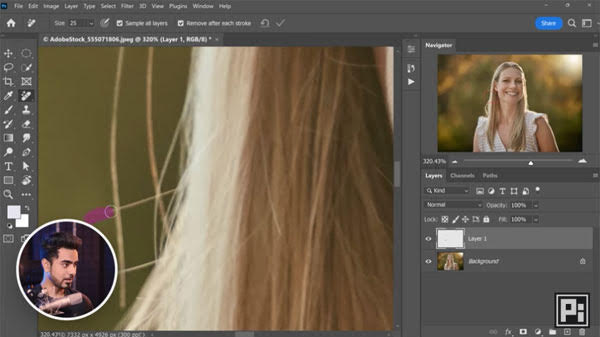
We encourage you to visit Dinda's instructional YouTube channel where you'll find more tips and tricks, as well as earlier episodes in the popular series.
And don't miss the guide we posted from another image-editing expert, explaining how to use Photoshop's new Gradient tool with real-time visual feedback and more.















































