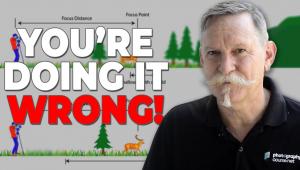These Hidden Lightroom Tools are Essential to Learn Now (VIDEO)

Lightroom boasts a bewildering array of powerful tools, but some of them are difficult to find. In fact, instructor James Feaver says that, "unless you've been using Lightroom for a very long time, you may not even know they exited to begin with. And today I'm going to share my seven favorites."
Feaver is a British pro who shares twice-weekly instructional Adobe videos that are appropriate for advanced users and less-experienced photographers alike. At the top of today's list is what Feaver refers to as "Lightroom's Hidden Color Profiles"—effects that can be applied to an image before you begin applying adjustments and enhancements.
Most of you are familiar with the Profiles tab located within a dropdown menu in Lightroom's Basic panel, with choices like Adobe Color, Landscape, Portrait and B&W options at the bottom. But did you know there are a lot more Lightroom Profiles, as many as 100, to be found by clicking a button? If not, they'll be a secret no more.

Feaver moves on to an obscure tool he calls the "Color Picker Color Mixer." This one is very helpful when working in Lightroom's Color Mixer panel that can be confusing if you're new to the game. This trick makes it super simple to work out which slider correlates to a specific tone within an image.
The trick here involves a tiny icon atop the panel that enables you to "Adjust Hue by dragging in the photo." Simply click on this small circle and choose a hue. Then, if you drag it up and down you'll see how Lightroom targets that color and lets you quickly change it.
Feaver's third hidden tool is similar to #2 and he names it the "Color Picker Tone Curve." This one, as you may expect, is located within Lightroom's Curves panel and is also accessed by clicking the small circular icon. It's super help for adjusting exposure instead of color as before. "All you have to do is hover over an area within the frame, click on that spot, and then you can instantly make it brighter or darker.

At this point you're not even halfway through the lesson, with four more hidden tools to disclose. After watching until the end you'll likely decide to revise your everyday workflow accordingly. Then pay a visit to the popular Photo Feaver YouTube channel where there's much more to learn about editing your photos.
We also recommend watching a tutorial we featured with another post-processing specialist recently who demonstrates the best way to create high-density-range (HDR) photographs in Lightroom with maximum details in highlights, shadows, and midtones.
- Log in or register to post comments