Why Photoshop's Content-Aware Fill Tool is STILL Valid Today (VIDEO)
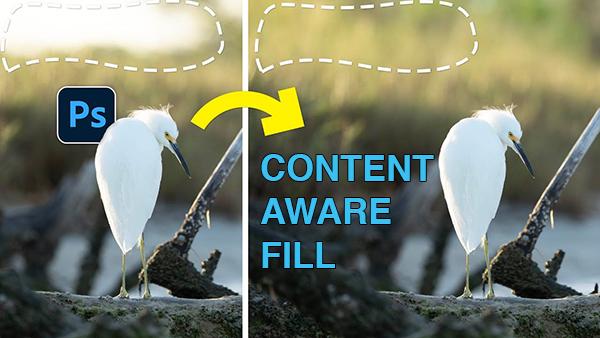
Abobe has provided photographers with exciting new features for removing distractions as Photoshop continues to evolve, and we've covered most of them in the past. But as all of us become enamored with these innovative capabilities we tend to ignored older tools that can still be very helpful.
According to post-processing expert Matt Kloskowski, our old friend Content-Aware Fill falls into this category of overlooked gems, and in the next nine minutes you'll learn when and how to use it for more efficient enhancements. He admits that he's a big proponent of Photoshop's new Remove tool and Generative Fill but he explains why these tools can pose several problems that are easy to solve with Content Aware Fill.
Matt's sample image is a nice backlit photo of a beautiful backlit snowy egret perched atop a log on the shore, but he doesn't like how the sun and sky intrude into the top of the frame. Sure, it's possible to crop out these unwanted elements, if you're willing to accept a tighter composition, but that's not part of Matt's plan because he wants to include more of the surrounding environment.
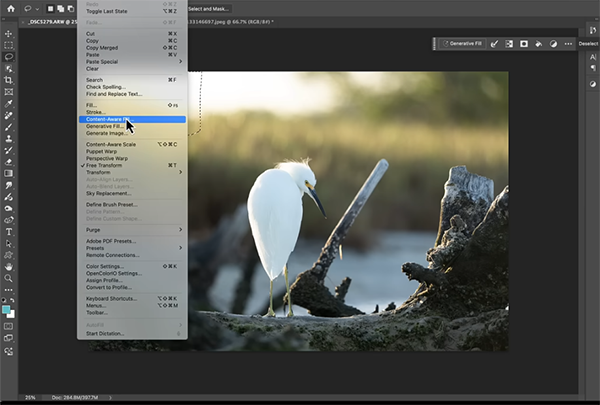
Matt first tries Generative fill to rehabilitate the top portion of the image. It's looks OK but "pretty good" doesn't meet his standards and you'll you'll see why he's displeased with the less-than-ideal results. By zooming in on the image it becomes readily apparent that the texture of the original image doesn't match the texture in the area that was repaired with Generative Fill. And this disparity is due to a difference in resolution.
Whether or not this is a concern depends upon your intended use for the shot, and if you just plan on sharing a compressed version on social media, nobody will ever notice. But when high-resolution is required for making big prints or other critical applications, it's time to take a different approach that will deliver superior image quality.
This is when Content-Aware Fill comes into play, and Matt explains why "it can fix large areas much faster (and with more precision) than we could in any other way." The remainder of the lesson is devoted to demonstrating the simple step-by-step process required for getting the job done.

Kloskowski's popular YouTube channel is a great source of instructional how-videos about all things Adobe, so be sure to pay a visit.
And on a related note, don't miss the tutorial we featured recently with another image-editing specialist who demonstrates five more overlooked Photoshop features that belong in your everyday post-processing workflow and how to employ them for fast-and effective enhancements.













































