BATCH EDIT Photos with One of These 3 Techniques (VIDEO)
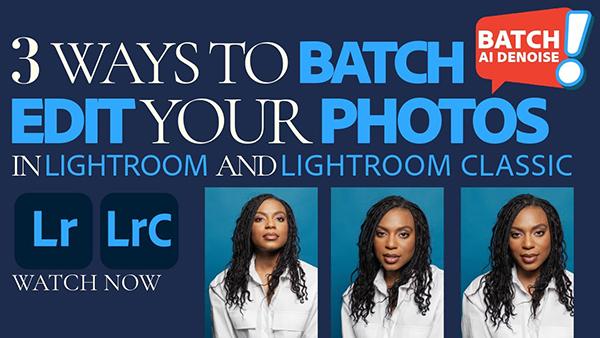
This timesaving tutorial will enable you to apply any of your edits, like AI Denoise, to dozens, hundreds or even thousands of similar images. It turns out that there are three straightforward ways to quickly get the job done using the recent June update to Adobe's Lightroom ecosystem.
This trio of techniques work with Lightroom and Lightroom Classic when editing on the desktop. Instructor Terry Lee White notes that two of the methods work the same in either application, while one is specific to Lightroom Classic, and he begins with the latter.
Terry pulls up a series of photos that need to be denoised. He selects his primary image, and three others that he wants to be denoised like the first without repeating the steps. There's a quick keyboard shortcut for selecting thumbnails that don't appear next to one another on the screen.
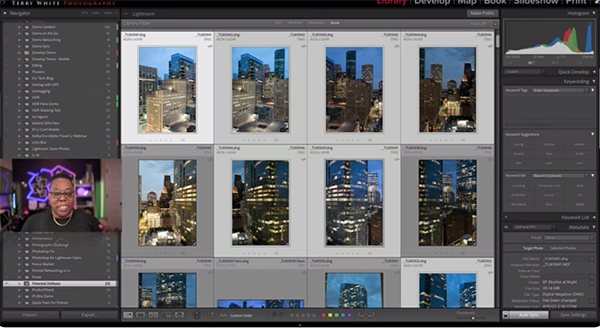
The Denoise tool was recently added to Lightroom's regular Develop stack, so if you head down to the Detail panel you'll notice the new Denoise checkbox. You'll learn why it's essential to choose the Auto Sync option, rather than the default Sync setting before proceeding further. This way, Lightroom will apply all of your edits across as many files as you have selected.
Terry notes that he always leaves Auto Sync turned on because "I can't think of a reason to turn it off." Then simply click Denoise and Lightroom Classic processes and syncs your images accordingly and displays a new progress bar on the screen. When the process is complete all four images have been denoised after the initial single click.
Another new feature enables you to refine the amount of adjustment after the fact without generating a whole new DNG file in the Develop module. It's a pretty slick trick indeed. Terry moves to his other two methods that work equally well in Lightroom and Lightroom Classic, and these are just as easy and effective as the technique described above.
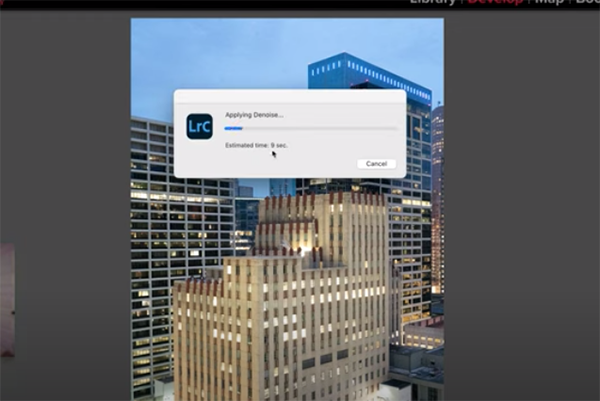
One approach involves copy and paste settings, while the other is creating a preset. All three techniques will save you serious time when editing multiple images—whether you're using tools like AI Denoise, Adaptive masking, or a variety of tonal adjustments.
Terry's popular YouTube channel boasts a wide variety of other helpful how-to videos that will quickly elevate you skills.
We also encourage you to watch the earlier tutorial we featured with another post-processing instructor who demonstrates how to use an oft-ignored Adobe profile that will rescue difficult-to-edit nature and landscape photographs.













































