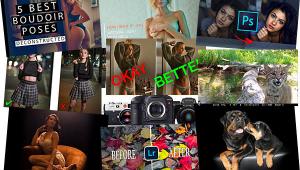Personalize Your Camera
Custom Settings/Functions
You usually access these items in the Setup menu on your camera. When you open the setup menu you will be shown a list of options. Choose the function you want to alter and then choose a number for that function, which describes the option. You will have to have your instruction book handy for this one, as most menus will not show you which option matches a particular setting and only gives you numbers, which you have to reference in the instruction book..
Some cameras have dozens of Custom Settings from which to choose. In many cameras you can store a particular option set in a "bank" or memory, and call up a particular bank number when needed. And, many also have what I call a "bailout" option (known as Custom Setting Reset), which resets all custom settings to factory default. This comes in handy when you forget how you have the camera set up or, as happens at first, you want to try out various settings to see how they work.
The following is a sample of Custom Setting options, among the dozens available. I encourage you to explore them all; some may make lots of sense for you, while others might be very particular and only appeal to very limited shooting or handling situations.
Focus area lights: In many cameras you have a choice of where the autofocusing system gathers its "target." This can be in the center, in a group or what's known as "closest focus priority", which means it will always focus on the subject closest to the camera. One Custom Function allows you to choose whether or not the targets light up. I usually like the lights to come on, but that's a matter of taste, of course.
ISO Auto: In some cameras the metering system will automatically raise or lower the ISO setting according to the light level it detects. This might be fine for action shooting, but I usually turn it off when shooting on a tripod. In most cases I want to shoot at the lowest ISO I can for the best picture quality, although too long a shutter speed will usually introduce extra noise into the image. Thus, by choosing between these Custom Functions you make the decision as to whether ISO Auto will take control or not.
Exposure Compensation Control: You can work with exposure compensation in a number of ways, either by working in manual exposure and turning the dials yourself or by working in an autoexposure mode and overriding the recommended exposure via dials. This is fairly common knowledge, but did you know that you can assign exposure override to any dial you want? If you use it often work with a dial that is most convenient to your touch.
Separation of Autoexposure Lock and Autofocus Lock button. In many cameras when you press the shutter release down halfway prior to making an exposure you lock both exposure reading and focusing point. Sometimes you want to lock exposure but not focus in this fashion, or vice versa. This setting allows you to have any combination of controls you desire. I usually separate the two, as where I take my exposure reading might vary from my focusing point, especially when I want to control depth of field more carefully in a high contrast lighting situation.
Modeling Flash. When using a dedicated flash (usually one made by the camera manufacturer) some cameras have a Custom Function that allows you to force a burst of flash, a sort of test button, by pushing the depth of field preview button. This comes in quite handy when shooting macro, as you can see the effect of the flash (shadowing etc.) without taking your eye away from the viewfinder.
Bracketing Controls. You can set the degree of bracketing when using exposure bracketing sequences (from partial stops to full stops). Also, you can set up the bracketing control to handle flash bracketing and auto white balancing bracketing as well.
Button and Dial Assignment. You can program certain buttons on the cameras just like you can assign actions or tasks to function keys (F4, F6, etc.) on your computer. Thus, you can activate a certain command just by pushing that button to attain an effect. This can include flash OFF, setting up various metering patterns and bracketing sequence length (how many sets of bracketed exposures will be made with continued pressure on the shutter release.) You can also assign the rotating dials various functions, having one dial handle aperture and the other shutter speed changes or, in playback, show single or multiple images with one turn of a dial.
Image rotation. You might want to have the camera automatically rotate vertical shots on playback, or you might not. This settings allows for that option.
Battery information. No power means no pictures, so it's good to monitor the remaining power on your battery as you work. Some cameras have a Custom Function that allows you to see battery power as a percentage of charge (rather than the usual graphic) and even how many times you have snapped the shutter since the battery's last charge.
As I said, there are dozens of custom settings available. I encourage you to check out your instruction book to see what your camera offers.