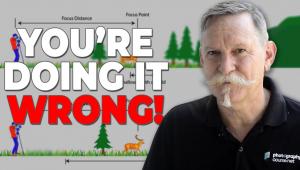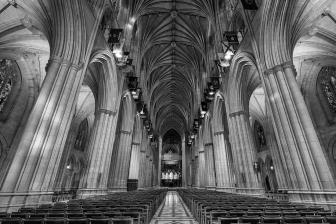Add Depth & Detail to Blue Hour Photos with This Quick Photoshop Trick (VIDEO)

Everyone knows that “blue hour” is a great time for photography; whether you’re shooting cityscapes, travel images, or other types of outdoor photos. Typically lasting 20-30 minutes, blue hour is that magical time immediately after sunset or just before sunrise. The exact timing of blue hour varies by location, and changes depending upon the time of year.
In the video below, you’ll see how to make blue hour photographs more compelling by adding depth to dark blue monotone skies. Michael Breitung is a successful landscape and travel photographer, and in barely seven minutes he demonstrates how to combine masks and adjustments in Photoshop to create a selective gradient in the sky.
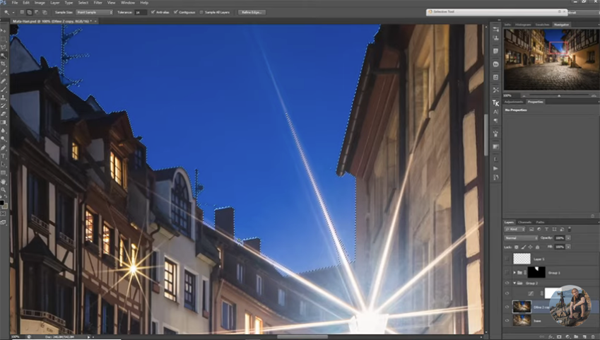
Breitung begins with a really nice street scene he captured in Nuremburg while testing a new lens. While most of us would be pleased with the image as is, Breitung is a perfectionist and was bothered by the dark, flat sky that often occurs at blue hour when there are no clouds or other details to add interest.
By adding a bit of variation to the deep blue featureless sky, Breitung hoped to make the shot more interesting and help guide a viewer’s eye through the scene. And to us, his subtle adjustments proved successful. As you’ll see, Breitung slightly reduced saturation in the sky while giving it a slight vignette, and made a few color enhancements.
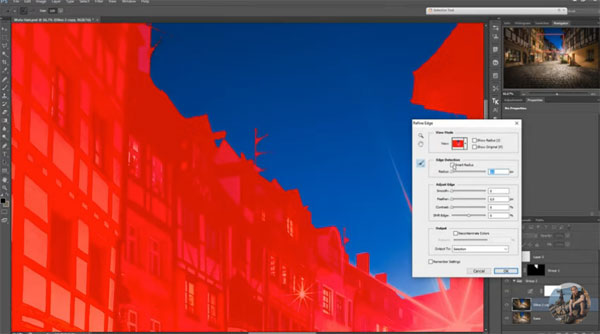
The goal of this trick is to improve an image while retaining a natural, unprocessed look. Breitung provides helpful keyboard shortcuts as he walks through the simple process, which begins by creating a group and adding a Curves layer. From there he explains how to make a quick selection of the sky before cleaning things up.
All that’s left are a few minor refinements in the Curves layer, brightening the sky, painting in a vignette, tweaking the color tones, and adjusting the gradient. BOOM! You’re done.
You can find more interesting shooting and editing tips on Breitung’s YouTube channel, and in another tutorial we posted recently on how to make precise cutouts in Photoshop.
- Log in or register to post comments