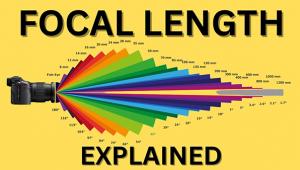What’s an “Embedded Profile Mismatch” in Photoshop & How to Deal with It (Video)

Every so often when you attempt to open an image, Photoshop gives you an “Embedded Profile Mismatch” warning. If you’re unsure what this means and how to deal with it, the following tutorial will set you straight.
Image-editing expert Anthony Morganti says this is a rather common occurrence, and it indicates that the file you are trying to open has an embedded Color Profile that doesn’t match the current RGB workspace. With the example he provides, the image has an Adobe RGB profile, but Morganti’s current working mode is set to sRGB.

While numerous color workspaces are available, there are three primarily used by photographers: Adobe RGB, sRGB, and the newer ProPhoto RGB that was developed by Kodak. Morganti discusses the significant differences and he offers suggestions as to which option you should choose depending upon the task at hand.
As Morganti explains, “every workspace contains a pool of colors, some bigger than others.” For example, ProPhoto RGB has the biggest pool of colors, sRGB contains the fewest, and Adobe RGB falls somewhere in the middle.
The foregoing explains why you’re greeted with an “Embedded Profile Mismatch” warning if your workspace is set to sRGB and you try to open a ProPhoto RGB or Adobe RGB file containing more colors than your current workspace has available. As you’ll see, sometime this isn’t a big deal, but other times it can be significant.

Morganti explains what to do about this problem in a very straightforward manner. So the next time you’re confronted with a mismatch warning, simply shrug your shoulders and do as Morganti recommends.
There are many more editing tips and tricks on Morganti’s YouTube channel, so take a look and subscribe.
We also recommend you check out an earlier tutorial we posted, explaining how to use an amazing new Photoshop tool to eliminated unwanted objects from an image in one click.
- Log in or register to post comments