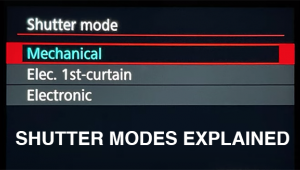WARNING: Change a Setting NOW or Risk Losing ALL Edits in Your Lightroom Image Catalog

We all work diligently to capture and edit photographs properly, so one of the worst things that could occur is losing our edits. And believe it or not, this could happen not only to the image you’re working on, but also to all photos in your Lightroom catalog.
Sounds scary? It is. But you can avoid this catastrophe by changing one default Lightroom setting. So be forewarned, watch the six-minute video below, and protect your work by making this change now.

As self-proclaimed “Mr. Photographer” explains, Lightroom is a non-destructive Raw editor. That means when you process an image, Lightroom doesn’t write any of your edits directly into the file. Instead, by default, the edits are put in your Lightroom catalog. Then when you display the image, Lightroom opens the Raw file and creates a JPEG file containing your edits.
And there’s the rub: If your catalog becomes corrupted, and you don’t have a recent backup of that catalog, you’re screwed, because all your edits will be gone. You’re paying attention now, right?
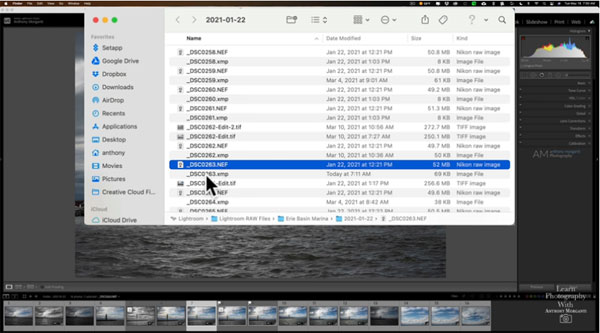
As we alluded to above, however, there is a setting in Lightroom that essentially backs up your edits and helps you sleep better at night. All you have to do is navigate to the Metadata box in Lightroom Settings and check the option that says, “Automatically make changes to XMP.” That’s it! By default this setting is unchecked.
Once you’ve made this simple change, Lightroom will still write your edits to the catalog, but it will also create a small “sidecar file” that contains all your edits and other metadata items. Your Raw files still remain pristine, but your edits are now safe in a separate file. So, seriously, do this now and you can thank us later.
After watching this episode, head over to Morganti’s YouTube channel for more great advice. And be sure to watch another tutorial we posted, explaining a simple way to make realistic photo composites.