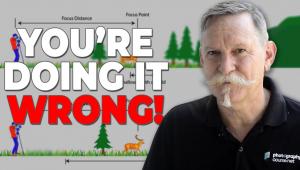Want PRECISE Cutouts FAST? Use These Photoshop Settings (VIDEO)

There are several ways to create cutouts of an image, some more complicated than others. In the tutorial below from Photoshop Café you’ll learn what one pro says are the best Photoshop settings to use.
Instructor Colin Smith is quite emphatic, insisting that, “Your Photoshop cutouts will suck if you skip these settings.” The approach he recommends will enable you to achieve fast and precise results, and he explains everything you need to know in just three minutes.
The Photoshop settings Smith prefers work great for either cutting out objects or removing backgrounds from an image. This video is dedicated to the latter task. The first step is selecting either the Object Selection Tool or the Quick Selection Tool—it doesn’t matter which you choose.

The next key consideration, found at the top of the screen, is a choice between saving to the computer or to the Cloud. As you’ll see, one option delivers more detailed results than the other. While the default setting is Save to Device, Smith recommends changing that to the Save to Cloud. And he demonstrates how to do that in Photoshop’s Preferences Panel.
Another important setting determines whether the view you see places your selection against a white or black background. This is important when refining the selection and depends upon the specific image in question.
You’ll also learn the best approach to take for subjects with flyaway hair that needs cleaning up, an “essential” option for ensuring clean edges, and a few other key settings that will dramatically improve your results.

You can find more editing tips and tricks on Smith’s YouTube channel, so be sure to take a look.
And check out the tutorial we posted from another image-editing expert, explaining several Photoshop tricks for enhancing colorful autumn photographs.
- Log in or register to post comments