Using Photoshop's Object Selection Tool for Fast & Precise Edits (VIDEO)

Julieanne Kost is an accomplished photographer, educator, author, and image-editing impresario who regularly post tutorials for improving your workflow in Photoshop and Lightroom. Today she’s back with another quick episode in her “Photoshop Icebreakers” series, and it’s definitely one you don’t want to miss.
Today Kost discusses the versatile Object Selection tool, explains how it works, and provides several tips for employing it properly. In barely four minutes she explains various options for customizing overlays, choosing Selection modes, how to use the Mask All Objects command, and more.
Kost explains that this powerful tool uses artificial intelligence (AI) to detect and select several different types of “regions” in images. These include objects, people, and animals. The Object Selection tool also does a good job of identifying skies, water, buildings, trees and other plants, and a few other things that may appear within the frame.
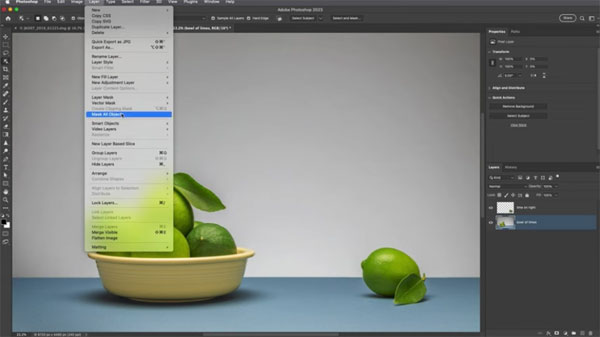
In Kost’s words, this is what to expect: “When the Object Finder option is enabled, Photoshop displays a magenta overlay wherever it detects an object or a region in the image.” By clicking on the gear icon atop the screen you can quickly customize the overlay options in order to change the color, thickness of the outline, and the opacity of the overlay.
To select an object once everything set up to your liking, simply click within the overlay. Kost also demonstrates several keyboard shortcuts for adding to, subtracting from, or intersecting more than one selection.
If you prefer to make selections manually, Kost explains how easy that is to do too. There’s also a straightforward method for selecting objects on different layers by enabling Sample All Layers. By doing this you won’t have to target the layers in the Layers panel.
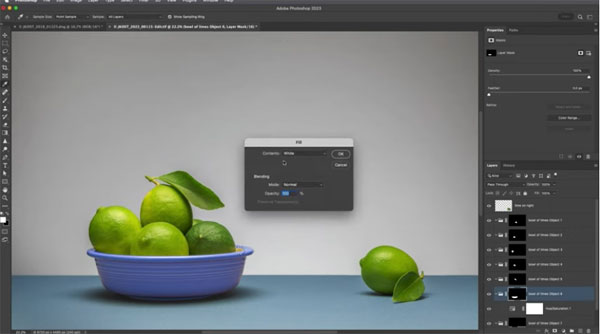
Kost discusses a few other helpful tricks, and it’s pretty amazing that she covers so much ground in so little time. Once you’re done watching you’ll be ready to start using Photoshop’s Object Selection tool today.
There’s much more to see on Kost’s instructional YouTube channel, including other episodes in her Photoshop Icebreakers series. So pay a visit soon and check back often.
We also urge you to watch the important tutorial we posted earlier, explaining a safe and easy way to back up your important Photoshop Actions before they disappear.













































