Use Lightroom’s COLOR WHEELS for Precise Hues (VIDEO)

Precise, realistic colors are important for all types of images shot indoors and out. As you’ll see in the tutorial below, Lightroom’s Color Wheel tools provide a fast and easy method for color grading images so they appear true to life.
Today’s instructor is Maike Born, a 27-year-old photographer from Dusseldorf, Germany who says, “Photography has been part of my life since I bought my first camera at the age of 15.” As you’ll see in the six-minute video below, she has a knack for simplifying important editing tasks.
As Born explains, “Color Wheels are used to color grade images, and they’ve been employed in the film industry for ages.” Her goal with this episode is to explain how to use “this amazing tool” to improve the look of still photographs when editing in Lightroom.
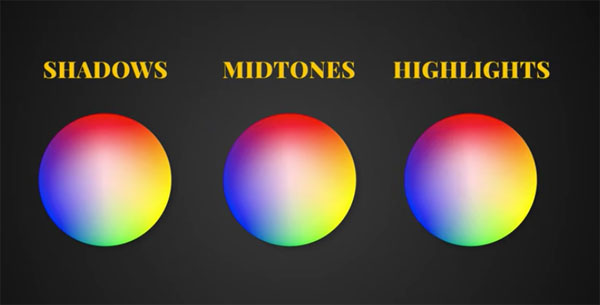
As the name suggests, Color Wheels are circles that contain the spectrum of colors available for editing an image. As you’ll see, the center of a wheel is white, and the saturation of each color increases as you move closer to the edge of the circle. She notes that, “This makes it easy to obtain precise hue and saturation as you make the adjustments you desire.
Lightroom includes three Color Wheels; one for shadows, another for midtones, and a third for the highlight portions of an image. This lets you to selectively refine the colors in a photograph without affecting other areas of the shot.
Born uses simple graphics of color gradients to illustrate how easy it is to utilize these powerful tools for exactly the look you’re after. She explains how the sliders under each wheel quickly lighten or darken the effect. You’ll also see how to adjust your workspace to display all three wheels at once, or limit the panel to the one wheel you’re working with at the time.
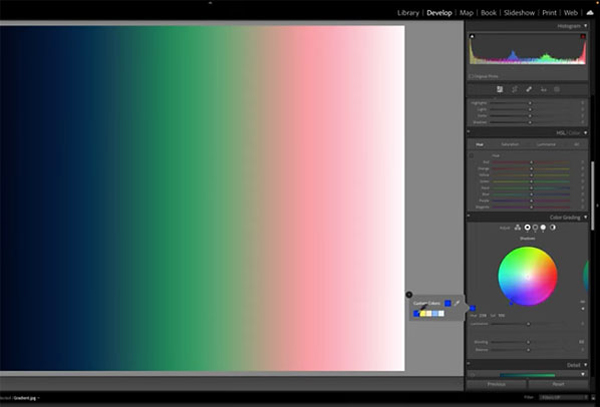
She provides keyboard shortcuts for speeding up the process, and walks you through step-by-step procedures for making whatever adjustments are necessary to refine colors in the shadows, midtones, and highlights of an image. After giving this a try, we think you’ll want to add this technique to your everyday workflow from now on.
There are more interesting lessons on Born’s instructional YouTube channel, so be sure to pay a visit.
And check out the editing tutorial we posted from another expert recently, with a basic Photoshop method that he says will “turbocharge” your editing skills.












































