SPEED UP Your Lightroom Process with 5 Easy Tips (VIDEO)

All of us want to do a thorough job of processing photos, but we also want to do so as quickly and efficiently as possible. That way we can get back out in the field with a camera and do what we love most.
With that in mind we think you’ll appreciate the tutorial below for speeding up editing from a post-processing expert who goes by the handle AdamDNN on his instructional YouTube channel. As he notes, there are plenty of things you can do to improve your workflow, but “these five methods really stand out for me.”
Adam also discusses a few new features in the latest Lightroom update that really accelerate your editing, including the new AI Masks that can save a lot of time. Fast and precise edits are really important when you return from a daylong excursion with hundreds of images. Same thing for wedding photographers who may shoot thousands of photos at an event.
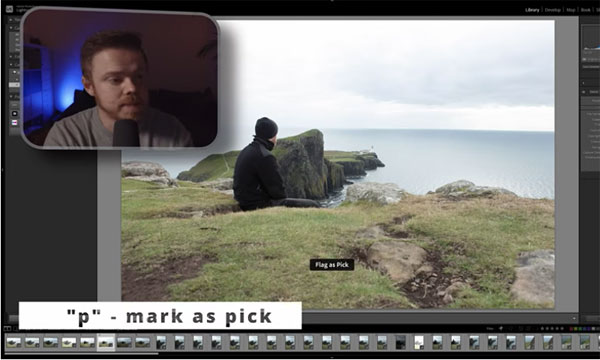
Tip number one is new to us, and it involves White Balance. Instead of using Auto White Balance to capture images, he recommends choosing a setting that’s most appropriate to the scene, and sticking with it unless there are dramatic changes to the light. That substantially speeds the editing process because you don’t have to make White balance adjustments for each individual shot
Adam’s second tip has to with the tedious chore of going through all your images to select those that are worth editing. Here he reveals the two methods he uses for rapidly culling photos to choose the heroes, maybes, and rejects. By following this process you can make a second pass to refine your choices.
The other tips you’ll see include a trick for using an iPad and Lightroom mobile to facilitate the process, how to shoot in “sets” of similar images so you can edit in bulk, and the most efficient way to use masks. He also reveals several keyboard shortcuts that he credits for “speeding up my work flow immensely.”
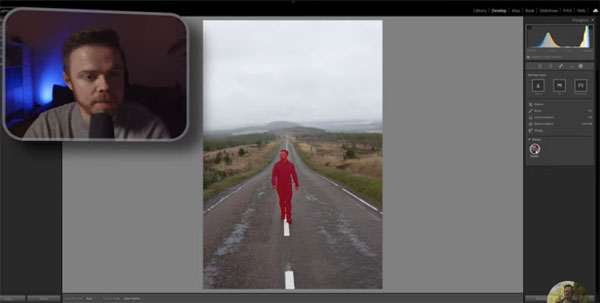
You can find more tips and tricks on Adam’s instructional YouTube channel, so be sure to pay a visit and subscribe.
And don’t miss another helpful tutorial we posted earlier, with a simple system for organizing Lightroom catalogs.












































