Photoshop Basics: Remove Boring Skies FAST—Even with Complex Objects in Front (VIDEO)

If you’re ever tried to manually mask out a sky in Photoshop, you know that achieving a precise selection can be difficult—especially when your shot includes complex objects in the foreground. There are many methods for tackling this challenge, and today you’ll learn one of the easiest and most effective.
Why would you want to mask out the in the first place? That’s simple: you photographed what would otherwise be a beautiful scene, except the sky is really boring. That may because it’s a gray overcast day, while other times it’s bright and sunny, but the sky is a featureless blue. It’s the latter situation you’ll see how to handle below.
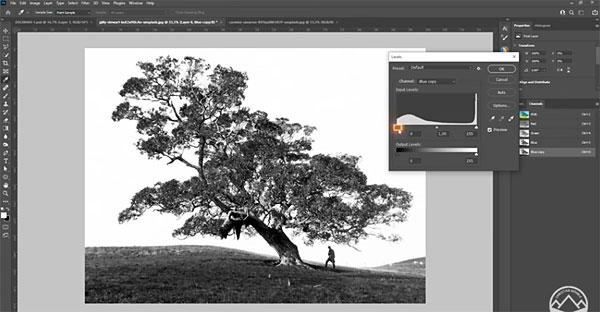
By eliminating the sky, and replacing it with one that’s more interesting, you can turn a so-so photo into a great one. In the tutorial below from our friends at Phlog Photography you’ll learn a fast-and-easy method for doing just that.
There’s a link in the description beneath the video for downloading the demonstration image, so you can follow along in real time and execute the task yourself. By doing this you’ll discover that, along with being simple, this approach delivers extremely precise results.
The most common method for tackling this assignment, especially among those new to Photoshop, is to employ the popular Quick Selection tool. But that doesn’t work very well, and is far too time consuming, when an image contains complicated foreground objects like the intricate tree in today sample photo.

As instructor Christian Mohrle explains, a far more effective approach when dealing with complex objects is to use Photoshop’s Channels menu to separate a plain blue sky from the rest of the image. All it takes is a quick adjustment to the blue channel, and Mohrle walks you through the process in barely four minutes.
There are more landscape shooting and editing tips on Mohrle’s YouTube channel, so be sure and pay a visit.
And for another simple editing technique check out the Photoshop tutorial we posted recently, explaining how to add motion blur for more compelling landscape photos.
- Log in or register to post comments













































