Photoshop Basics: Learn 2 Simple Ways to Remove Unwanted Objects from Photographs (VIDEO)

We’ve all been there: You shoot what you think is a really nice photograph, and then you get home, look at the image on a computer, and realize you overlooked a bothersome element in the scene. The culprit could be a bit of distracting foreground litter, or the proverbial telephone pole growing out of a subject’s head,
In the case of this tutorial, the objectionable elements include a blurry wooden post and an annoying slice of sky in the opposite corner of the image. In just eight minutes, image-editing expert Anthony Morganti demonstrates two simple methods for removing unwanted elements like these with Photoshop.
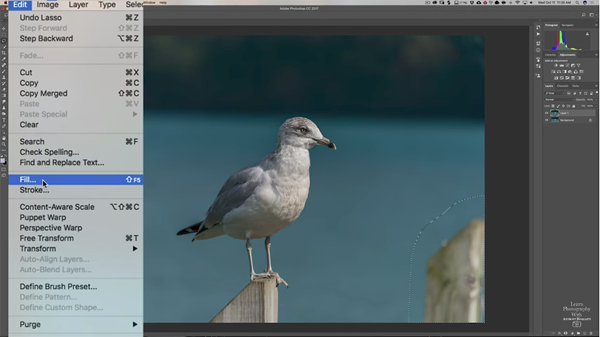
For his first method, Morganti uses what’s called Content Aware Fill. He first makes a rough selection around the offending object, and then replaces that portion of the scene with surrounding pixels. Morganti’s second approach employs Photoshop’s Patch Tool, which proves to work better for this particular image.
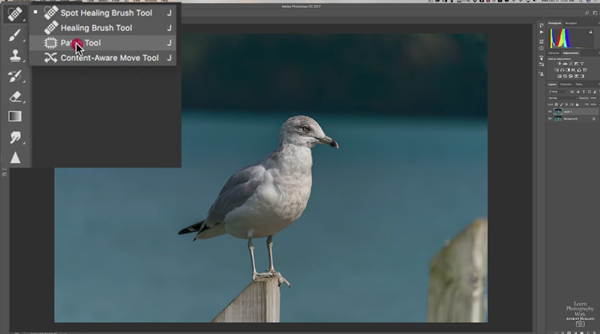
Morganti admits that an advanced editing technique is required for photos that are more complicated than the one you see here. But if you have a simple shot with a distracting object, one of these two methods should do the trick.
You can find more editing tips on Morganti’s YouTube channel. For another simple Photoshop trick, look at the earlier video we posted in which Morganti demonstrates how to quickly replace a boring sky.













































