New Lightroom Tool Provides Total Control Over Color (VIDEO)

Whenever Adobe updates Lightroom and Photoshop there seems to be one standout feature that gets all the attention, like with noise reduction in the most recent refresh. But as you’ll see in the tutorial below from Photoshop Café, there’s another new Lightroom capability that’s super important.
The topic of the video is an amazing feature that enables you to apply Curves to Masks. While this new tool has sort of flown under the radar, it’s actually a real game changer. This is a big deal because using Curves in Masks to target various tones gives you “absolute control” over the color-grading process and more.
Colin Smith is a photographer, author, and one of our favorite instructors. He specializes in straightforward image-editing tips and tricks for achieving the best possible results, and in this episode he explains everything you need to know for harnessing the synergy between Curves and Masks.
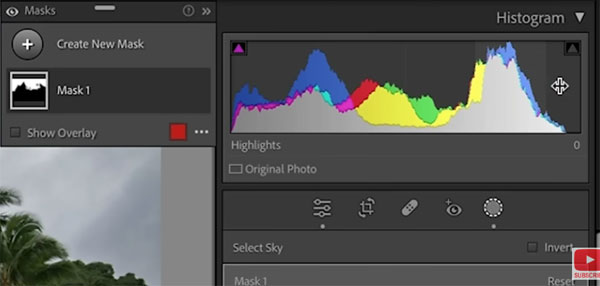
Smith begins by creating a mask over the sky in his photo: nothing earth-shattering here, but the magic quickly follows. As you’ll see, this method enables you to adjust brightness, highlights/shadows, as well as colors ”like you can’t do any other way.”
When you look at the basic tonal adjustments there are five adjustment zones: blacks, shadows, exposure, highlights, and whites. As Smith explains, “If you want to have more control over specific tones, you need Curves.” While Lightroom included Curve tools in the past, watch what happens when you use them within masks.
Smith provides a clear understanding of Color Channels, describes how to use the Color mode in Curves to add (or subtract) color in various tonal regions, and much more. He also demonstrates how easy it is to modify the intensity of whatever adjustments you make.
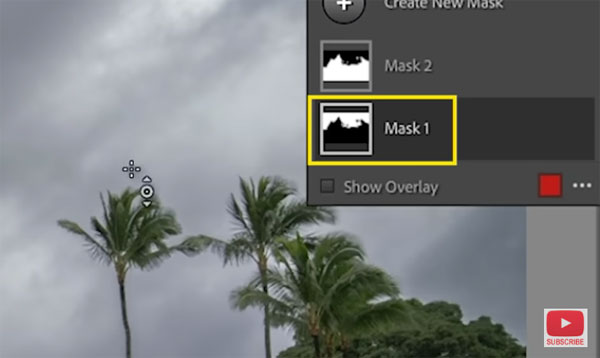
All this becomes very understandable as he enhances various tones in the background and foregoing of his image. You’ll quickly realize why Smith says that this new Lightroom tool is more important that you realized until now.
Be sure to pay a visit to Smith’s instructional YouTube channel for more great image-editing advice like this.
We also recommend you watch the video tutorial we posted recently from another expert, explaining a safe and easy way to back up your timesaving Photoshop actions before disaster strikes.












































