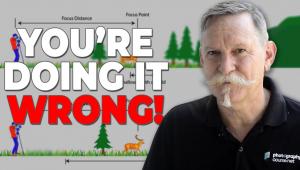Lightroom Users: Do This Monthly to Avoid Problems in the Future (VIDEO)

Most of the tutorials we share from image-editing expert Anthony Morganti explain Photoshop and Lightroom techniques for enhancing your photos. Consider this one more of an important maintenance task to keep Lightroom running smoothly and avoid losing track of your hard-earned images.
Morganti insists this is something you should do once a month if you want to avoid unnerving problems in the future. And if you shoot a high volume of photos, or send a lot of images to Lightroom plugins, you may want run this task more frequently.

This trick involves an often-overlooked option in Lightroom’s Library menu known as “Synchronize Folder.” If you’re unfamiliar with this important tab, the time to start paying attention is now.
As Morganti explains, when you select this option, Lightroom goes to the folder on your computer that’s active in the Library Module, looking for images in that folder that don’t appear in your Library. If any such images are found, you’ll have the option of quickly rectifying the problem.
The Synchronize Folder Tool also searches for images that are missing; i.e. those that don’t appear in the active folder on your computer—even though Lightroom thinks they should be there. In this instance, you’ll have the opportunity to delete them from Lightroom or to find where they reside on your system and get them back in the folder where they belong.
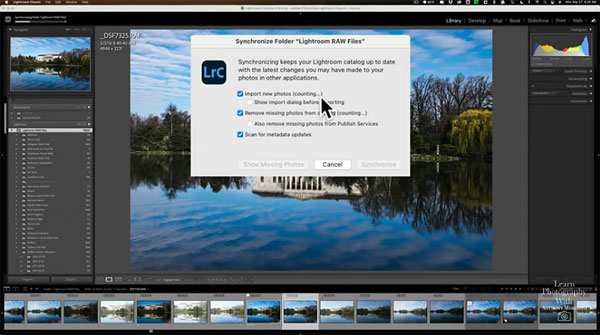
By running this task you’ll be able to handle other important chores in a variety of areas, like confirming that the metadata written on an image matches the metadata for that image in the Lightroom catalogue. This is all-important stuff and there’s a lot more to learn in this episode, so you may want to jot down a few notes.
After watching the video head over to Morganti’s YouTube channel for more software-related advice. And check out the tutorial we posted recently, demonstrating five “must know” Lightroom tricks for using the Gradient Tool.
- Log in or register to post comments