Lightroom Quick Tips: Using the Spot Removal Tool to Clean Up Your Images (VIDEO)

No matter how hard we try, there are often unwanted artifacts or tiny out of focus objects in images we shoot outdoors. In this quick tutorial you’ll learn two fast-and-easy methods for cleaning up your images with Lightroom’s Spot Removal Tool.
Self-proclaimed “Mr. Photographer,” AKA Anthony Morganti, walks you through both techniques that will enable you more effectively use Lightroom’s powerful Spot Removal Tool to solve this common problem.
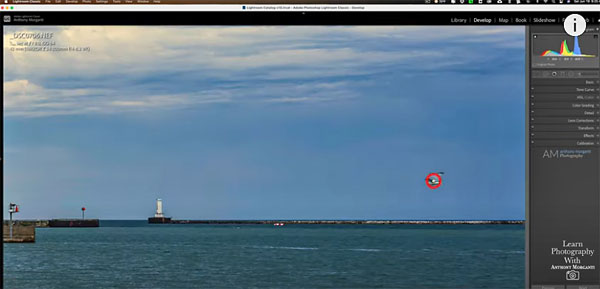
Morganti begins with a seascape shot that that looks pretty good, except for an out-of-focus Seagull flying across the sky. If the bird were in sharp focus it would contribute to the image, but in this case it’s just a distraction. You’ll see how easy it is to make the bird disappear, using Lightroom’s Heal Mode and Clone Mode tools.
Another option, using the keyboard shortcuts Morganti provides (for both Mac and PC users), is at least as fast and easy. Here, here he simply holds down the Option and Command keys on a Mac (Alt and Control keys on a PC). In either case your curser turns into a small + sign. From there, all you do is draw out a circle encompassing the bird, let go, and it’s gone!
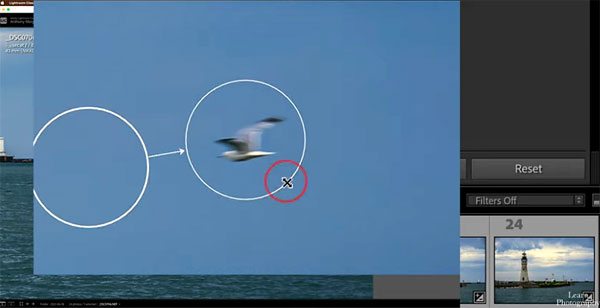
These are but two applications of Lightroom’s Spot Removal Tool, but they’re easy to use with simple tasks and they deliver perfect results. The tutorial takes barely two minutes to watch, and it will definitely improve your nature and landscape photographs.
There are many more helpful tips on Morganti’s YouTube channel, so be sure and take a look. And for another quick and simple Photoshop technique, check out our earlier post explaining how to use Photoshop’s hidden Quick Actions tools to get a bunch of things done fast.











































