Take a New Direction in Lightroom with This Unique Editing Resource (VIDEO)

Everyone has his or her own approach to editing images in Lightroom. And that’s really fortunate for Adobe Creative Cloud subscribers, because there’s an underutilized resource available that lets you see the step-by-step edits other photographers applied to their photos.
As image-editing expert Anthony Morganti demonstrates in the quick tutorial below, Adobe has a community of photographers who upload their processed images, along with the enhancements they used to arrive at the final result. Not only is this a great learning tool for inexperienced photographers, but in some cases you’ll have the option to download a preset of the edit, so you can quickly apply the style to whatever photo you desire.

In barely six minutes Morganti demonstrates how easy it is to take advantage of this powerful tool, so you can take a new direction when editing images and learn a whole lot in the process. And once you subscribe to Morganti’s newsletter using the link below the video, you can download his free Photo Editing Software Comparison Guide that will add even more tools to your bag of tricks.
While the video below is primarily intended for those new to Lightroom, it can also provide a fresh outlook for experienced photographers looking for new ideas or those who are stuck in a rut. As long as you have a Creative Cloud subscription (this resource isn’t available with Lightroom Classic), simply open Lightroom and click on “Discover” in the upper left panel.
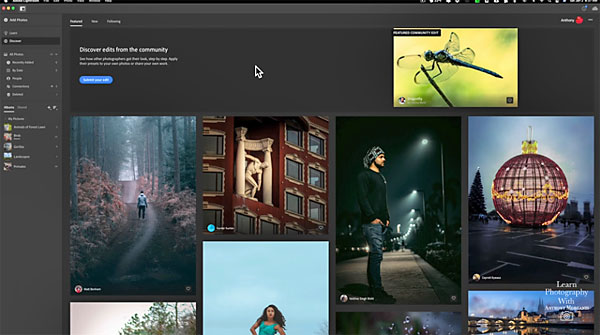
Once you access the Discover window you’ll see a gallery of images that have been uploaded by various photographers in the Adobe community. These are the processed versions of the original files, but you also have the option to view a Before/After image.
Morganti takes you through the rest of the process, which includes viewing the step-by-step edits and downloading a preset if one is available. There are a wide variety of images, so you can examine the ones you find most interesting. But be forewarned: This resource is not only helpful, but it can be very addictive once you get started.
Be sure to visit Morganti’s YouTube channel for more great tips, and check out a recent video we posted, revealing Photoshop’s five best image manipulation tools in just one minute.













































