Genuine Fractals 4.1; Resampling With GF Might Make The Megapixel Race Moot
I have a bunch of prints on the walls and desktops of my studio, and I almost can't believe my eyes. For years I have been stubbornly teaching that image resolution (in pixel dimensions) and physical print size were in lock step, and even scoffed at a camera maker for claiming that their 5-megapixel digicam could produce 20x24 prints. Make a good 13x19 from anything less than a 10-megapixel camera? Couldn't be done. Make a 20x24 print from anything less than a high-res scan or 16-megapixel digital SLR with some resampling thrown in for good measure? Don't be silly. I had been solidly behind the max +30 percent rule for resampling, and if I ventured beyond that I would resample in 10 percent steps, not all at once.
 |
|
|
The release of Genuine Fractals 4.1 caused me to revisit this thinking and
to run a series of tests with various image files. Before I get to the tests
and conclusions, a short summary of the interplay between pixels, resolution,
and physical print size might be in order. File size can only be changed by
playing with the pixel dimensions. Output, or the physical print size, depends
on the pixel dimensions (file size) modified by the resolution. All these work
in lock step, so when you change or resample any of them another will be affected.
This is seen by opening the Image Size box within Adobe's Photoshop and
playing with the numbers.
Resampling to gain physical print size changes the pixel dimensions by adding
data. In most cases, and according to Adobe, the program has to "guess"
which pixels to add and, in general, you should resample an image only once.
Resampling is the only way to increase file size, thus maintain printing resolution
(which most agree should be between 150 and 300, with 240 being our choice)
with whatever physical print size is desired.
It is in how this resampling takes place that Genuine Fractals has made its
claim to fame. According to a Genuine Fractals spokesperson, the program utilizes
"wavelets," mathematical functions that when seeking information
to resample seem to travel around and through pixels in sort of a series of
ever expanding right turns, rather than grabbing adjacent "blocks"
and making assumptions. According to the spokesperson, this roaming makes for
a larger and more comprehensive sampling than other methods.
 |
|
|
I had dabbled with Genuine Fractals in the past but thought that the fact
that you could only save files as .stn format (actually short for STiNG) limited
its usefulness and posed another format that I did not need or want. I heard
from many photographers that it worked very well, but it seemed sort of esoteric.
I then thought they had faded away. I was wrong, as the company had gone through
some "iterations," as they say in the trade, and now was back with
a clever approach to the application of their technology.
In fact, the new Genuine Fractals now operates as a Photoshop plug-in (under
File>Automate>Genuine Fractals) after installation. You can get into the
program by creating an Action and assigning it to an "F" key and
work on 8- and 16-bit and gray scale images with it. The only thing it won't
work on is an image with Layers, so you have to flatten the image before resampling.
You can work around this simply enough by making a copy of the layered image,
or, after you do the work, simply click Cancel in the Genuine Fractals work
space and the layers will be restored.
The image scaling work space in Genuine Fractals allows you to work in various
modes, such as pixels, percentages (of file size), and inches or centimeters
(of print size), whatever your taste. Once you type in the choice and hit Apply
the program takes over and resamples the image for you. You can also apply Crops
to the image right in the Genuine Fractals work space and then apply resampling
to the cropped image. The non-interactive part is that the work space does not
show resultant file size (in MB) as you input the numbers or percentages, so
I found just typing in the print size I wanted to be the most predictable way
of matching the resampling work to my desired final output.
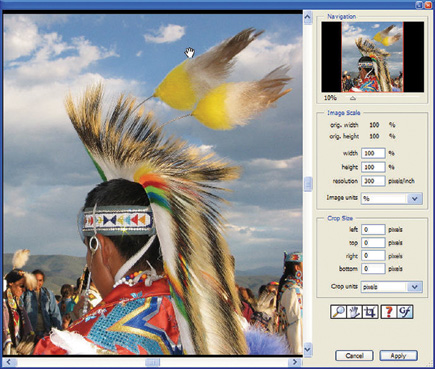 |
|
|
Genuine Fractals' folks claim that their "sweet spot" for
resampling is between 500-600 percent. They also claim that you can go as high
as 800 percent by using a combination of their program and Photoshop's
Resize dialog box, starting at 400 percent in Genuine Fractals and doing 200
percent more in Photoshop's Resize.
If you like, you can save the files as .stn format, a choice for cutting down
on the file size in your drives. The standard "lossless" save is
about 2:1, while what they call "visually lossless" is more like
5:1. Of course this puts you back into the pre plug-in days, but then again
once you have Genuine Fractals in there Photoshop will recognize .stn files
just like any other image format.
- Log in or register to post comments

































