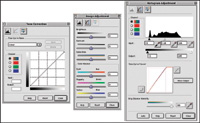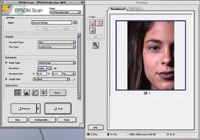The Epson Perfection 4870 Pro; Scan Film, Prints, And 3D Objects To The Max
Scans a variety of films, prints and objects Fits on any desktop Fast scan time $599 (4870 Pro), $449 (4870 Photo) Further Information If you need to scan prints,
film in small to medium format, or three-dimensional (3D) objects to
make extreme enlargements, here's a new scanner with superior
performance and professional level specifications at a reasonable price
point. Boasting an extreme hardware resolution of 9600x4800dpi with
a dynamic range of 3.8 and a maximum 48-bit color depth, Epson's
new Perfection 4870 flat-bed scanner replaces the previous 3200 model
and ships with a transparency unit cover, which will handle positive
and negative film up to 6x9". While its resolution surpasses that
of many dedicated film scanners, the 4870 Pro also includes top-notch
software that, if purchased separately, could cost as much as the entire
bundle with the scanner. |
|||
Bundled Software Setup And Controls Correction Tools Scanning "Real"
Objects (In 3D) |
|||
Sea Shell Test The Time Test |
|||
For my final test, I scanned
a 35mm color slide. After cleaning the transparency and the scanner's
glass, I laid Epson's plastic frame for 35mm slides on the glass.
I placed one mounted slide in slot number 1 with the base side down and
closed the cover. In Photoshop, I chose File>Import>Epson 4870.
In Epson scan, I chose the Professional mode, Document type: film; Film
type: positive film and a resolution of 600dpi to capture a small image
of the slide. I then clicked the preview button to scan the page of up
to eight slides, which took under two minutes. |
|||
Sharpening Tip Cleanup Size And Price Contact |