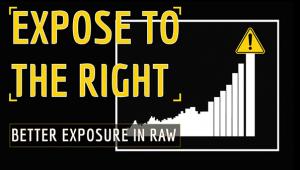The Case For JPEG; It’s Not Just A Small Print And E-Mail Format
Many people tend to associate JPEGs with poor quality. However, when a JPEG
has poor quality, it's the result of the format being used incorrectly,
not a flaw in the format itself. Used properly, JPEG can and will produce a
file that cannot be distinguished from any other format.
The main advantage of JPEG is clearly its superior compression. An RGB image,
without any compression applied, requires 24 bits of storage for each pixel.
Using lossless formats such as TIFF and PNG, you could compress that RGB image
to about 1/2-1/3 its original size. However, using JPEG, you could compress
that same image to 1/10-1/20 its original size, with no loss of visual quality.
That means fitting 10-20 times more images on any given hard drive and on any
given memory card. These aren't arbitrary statistics, they're the
official word of the Joint Photographic Expert Group, the creators of the JPEG
format.
Of course, if you're using a camera format such as raw, there are additional
advantages in using JPEG. The JPEG format is standardized; there is no wide
variation in the software needed to handle JPEG images. The software needed
to support using raw images varies widely among camera manufacturers, and in
some cases, a single manufacturer may use more than one piece of software, depending
on the price of the camera. Also, with JPEG, you avoid the time-consuming conversion
process needed to transfer raw files into a more practical format for printing,
uploading, and storing.
We've all seen the disadvantages of JPEG when it's used improperly.
Overly, or more appropriately, incorrectly compressed JPEGs contain pixel artifacts
that clearly affect an image's quality. Also, it's important to
keep in mind that JPEG is a photographic file format. It should not be used
to compress non-photographic images, since artifacts are almost certain to appear.
 |
|
 |
|
|
The Print Misconception: Resolution Issues
There is a somewhat widely held misconception that JPEG either should not or
even cannot be used for prints. This actually could not be further from the
truth. JPEG can be used for prints in the same way as TIFF, PSD, PNG, and many
other file formats.
This misconception came into being from the theory that there might be artifacts
in JPEG, and that these artifacts might in some way be more noticeable in prints.
First off, it is very possible to create JPEGs without artifacts. Second, even
if there were artifacts in a JPEG, those artifacts would be less noticeable
in print than they would be on a computer monitor. The reason is simple:
Computer monitors typically use a display resolution of 72-96 pixels (or dots)
per inch. The higher resolution of the print, typically 300 dots per inch (3-4
times higher than screen resolution), squeezes the dots of ink closer together,
something that's impossible on a monitor. The result is that any artifacts
that would, in theory, be present, would be reduced to 1/3-1/4 of their original
size when printed. Again, this isn't just my opinion, it's also
the opinion of the Joint Photographic Expert Group.
The Print Misconception: Color Models
JPEG's color model has also led some to believe that it may make JPEGs
unsuitable for print. JPEG uses the YUV color model, a variation on the common
RGB color model. The concern is that the YUV color model may be incompatible
with the CMYK color model that's often used to make color adjustments
before printing.
It's understandable how this issue could have given rise to concerns over
printing. However, it's very important to keep in mind that conversion
from YUV to CMYK is a function of Photoshop, not a function of the file format.
Since Photoshop is perfectly capable of making this (and many other) color table
conversions, the issue poses no problems for JPEG.
When JPEGs Go Bad
Everyone who has ever used the JPEG format is aware of the JPEG quality setting.
Digital cameras typically enable four quality settings (such as Fair, Good,
Better, and Best), while software usually offers a sliding scale (such as Photoshop's
0-12 setting, or ImageReady's 0-100 setting). What most people aren't
aware of is that behind the scenes, another important type of compression is
going on, one that can affect your images as much as, and at times more than,
the quality setting. This additional type of compression is known as "subsampling."
To understand subsampling, a brief look at JPEG's YUV color model is required.
YUV breaks image data down into three unique channels: Y (the luminosity or
brightness channel), and U and V (both of which are color channels). Compare
this to RGB, the color model used by computer monitors. In RGB, each of the
channels carry both brightness and color data. You can't create 100 percent
brightness (white) without setting all three color channels to maximum. You
also can't get 0 percent brightness (black) without setting all three
color channels to zero. In RGB, color and brightness are inextricably connected.
In YUV, brightness and color are handled separately.
Managing image data in this way gives JPEG a unique capability: since the human
eye is more sensitive to changes in luminosity/brightness than it is to changes
in color, additional compression can be applied to the color channels, sometimes
without affecting the overall quality of the image. Of course, the keyword here
is "sometimes." You can't always accurately predict when subsampling
will and will not affect an image's visual quality. For this reason, it's
important to always avoid subsampling when snapping a photo.
That may sound easy enough, until you ask the following question: "Exactly
how do I avoid subsampling?" Most camera manufacturers consider the exact
details of their JPEG compression options to be a proprietary secret. Although
they'll tell you that subsampling is turned on at some point and turned
off at some other point, they won't tell you which settings (such as Fair,
Good, Better, or Best) have it turned on, and which settings have it turned
off. So, the only option is to use the highest quality setting available.
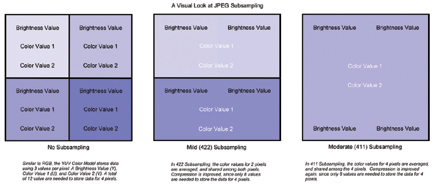 |
|
|
You may have already suspected that the highest quality setting was the best
option, and subsampling explains why this is the case. If camera manufacturers
would tell us a little more about how their (very subjectively) named settings
such work, maybe it would be possible to use "Better" instead of
"Best," and fit even more images in any given storage space. However,
without this information, using the best available setting is always the best
option.