BORING Sky? Don’t Replace it: ZONE IT in Photoshop (VIDEO)

We’ve all been there: You plan an excursion to a beautiful location, pack your gear, and hit the road in plenty of time to get there for perfect light. When you arrive, however, you confront flat, boring skies.
Like all intrepid photographers you decide to do your best under these unfavorable conditions, in the hope of enhancing the image in Photoshop when you return. One option is to simply swap out the dull sky with one that’s more compelling, but Photoshop expert has a better idea, as you’ll see below.
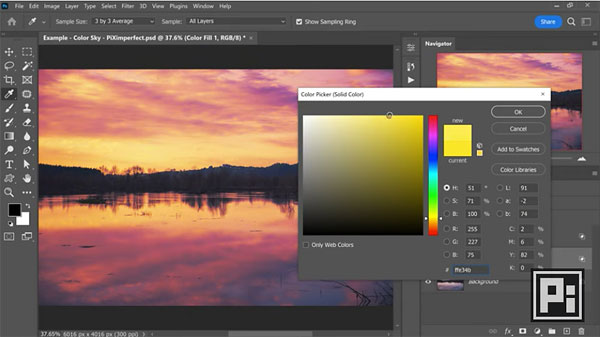
What internationally acclaimed instructor Unmesh Dinda suggests, is “zoning” the sky rather than replacing it. In this landscape editing tutorial Dinda demonstrates how to add vibrant colors to plain, boring skies. He calls the method “zoning” because he employs luminosity or brightness levels to create specific areas within the image, and then applies different colors to each of these “zones.”
As you’ll see, this technique is very straightforward and you can make the results as dramatic as you wish. It’s also a non-destructive approach, as you’ll use the power of Photoshop’s Blend-If and Blending Modes to create a compelling color palette for the sky without relying upon fixed Luminosity Masks.
You’ll also learn how to use Camera Raw and Curves to increase the impact by adding dimension and compelling lighting effects. Along the way, Dinda illustrates how to recover details, add more life to trees in his demonstration photo, and increase overall “punch.”
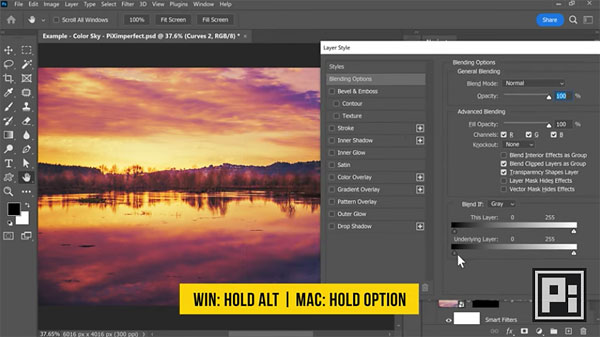
Dinda also explains how to add sun to the drab scene, introduce subtle colors to the shadows, and use Luminosity Masks for dimming as appropriate. The video concludes with a global effect that Dinda says is extremely important.
You can find more great editing tips and tricks by visiting Dinda’s popular YouTube channel, so be sure to do that and subscribe.
And for another powerful Photoshop tutorial, check out our recent story explaining the easy way to use Photoshop’s selection tools to improve your images.













































