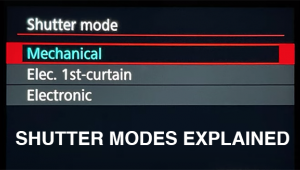You’ve Backed It Up– But Don’t Get Cocky
Suggestions For Keeping Your Data Safe
I hope by now you realize the importance--no, the absolute necessity--of
backing up your computer's hard drive. In return for a little bit of effort
you get a whole lot of peace of mind. And every once in a great while, when
disaster strikes, you save your butt. But after you've backed up, what
then? Can you relax? Well, yes, a little bit--but not too much.
It's like this: nothing's 100 percent safe. So when you back up
your hard disk, you're definitely better off than you were when you had
no backup, but you still haven't solved all your potential problems.
For example, backing up your photos and other important files protects you against
an event such as a virus attack that corrupts your data--but that protection
will last only as long as the original files don't change. Therefore,
you should back up frequently.
Frequent backups are best done using one or more hard disks (either internal
or external), because hard disk backup can be automated. Restoring backed up
files is also much faster from a hard disk. On the other hand, hard disks typically
are designed for about five years of duty. So if you've got files you
want to preserve for longer than that--in the case of photos, the period
may be "forever"--you may also want to do some archiving.
For that purpose, recordable CDs and DVDs become the storage medium of choice.
But they, too, have their limitations. Apart from a recently announced "300-year"
CD-R disk (Shutterbug News Desk, November 2003), the life of CDs and DVDs is
estimated at about 30 years by the National Institute of Standards and Technology
(NIST). That's assuming their life isn't cut short by any of a number
of potentially damaging factors, such as exposure to sunlight, rapid temperature
changes, excessive humidity, fingerprints, and even gravity.
Yes, gravity. If the disks are stored on their sides, gravity can affect their
flatness. NIST experts recommend keeping them standing vertically, like books,
for that reason.
So you may have data backed up, but you'll probably still want to archive,
too. And when you do, you'll find that archiving is not a casual undertaking.
(Read the NIST recommendations at the end of this article if you want to see
just how un-casual it is.)
A problem with archival media is that sooner or later technology changes. New
recording materials and methods, and new software, can make current archives
obsolete, forcing you to convert to the new technology or find an emulation
program in order to continue having access to the archived data.
Another item to consider is where the backed-up data is physically stored. If
you worry enough about natural disasters, you might want to keep your archive
disks at a site other than the one where your computer resides. This way your
important data and photos are safe in case of a theft, fire, or another natural
disaster.
The point is that there will always be tradeoffs to backing up data and archiving,
and to do the job thoroughly you really need multiple solutions:
· Hard disk drive (external or internal) for everyday backups
· CD-R, CD-RW, DVD-R, or DVD-RW for longer-term, archival storage
Hard disk drives are always connected, so there's little or no management
required, and they won't force you to rummage through a pile of disks
when you need to restore something. And backup software (often bundled with
the drive) lets you automate the backup process, something that can't
be done with CDs or DVDs.
CD-R disks are inexpensive, but can only be used once for recording, which will
quickly create vast stacks of disks that must be labeled, cataloged, and managed.
They're also relatively low in capacity, especially for photographers.
A plus is that most home computers and laptops now come with drives that can
burn CD-R and CD-RW disks.
CD-RW disks can be written over many times, but they're more expensive
than CD-R disks. The problems listed earlier for CD-R disks also apply to CD-RW
disks, except that the stacks of disks will be somewhat shorter.
DVD disks have higher capacity than CDs, and although they're more expensive
per disk than CD-R disks, they're cheaper per gigabyte. However, most
laptops don't come with DVD recording drives. Again, you'll spend
time labeling, cataloging, and managing the disks.
Care And Handling
Let's say because of its ease of use, you do choose an external hard disk
drive for your frequent everyday backups. In addition to the obvious "don'ts"
(don't drop it, bang it, put a cup of coffee on it, subject it to extreme
temperatures, etc.), here are some other suggestions to keep your data safe:
· Select an external drive that includes automated backup software for
easiest use.
· Be sure you have system software in place that will help protect your
system and photos against the viruses, worms, and Trojans that are sweeping
the Internet. And make sure your external drive's software lets you save
historical versions so you can restore to a safe, virus-free point in time.
· Preserve the health of the hard drive by selecting one with a power
management and diagnostics feature. Most hard drive manufacturers rate their
drives based on hours its running, so for the health of the drive, schedule
it to automatically power down when not in use.
· Rotate backups, using two drives, and store one offsite to make doubly
sure your photos and/or client data are protected.
· Look for a solution that helps protect your data from unwanted access
such as the password protection offered by Maxtor's OneTouch II external
drive.
The NIST website (http://www.itl.nist.gov/div895/carefordisc/disccare.html)
provides these guidelines for the care and handling of CDs and DVDs.