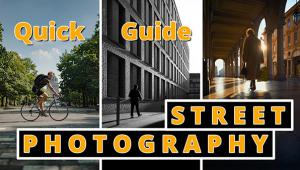Want Photos with Consistent Color? Try This Quick Photoshop Trick (VIDEO)

It's really important to maintain consistent colors when processing your images, especially if you've developed a unique, recognizable style. This is also an essential goal when editing a series of photos from the same shoot.
This quick tutorial from the NPB Retouching Tools YouTube channel explains "one of the simplest things you can do in Photoshop to keep your color grading consistent across an entire set." The oft-ignored trick involve involves a simple drag-and-drop method that anyone can master in in minutes.
Instructor Nino Batista is a photo retouching expert who begins this episode like this: "Let's say you finish a couple new edits, but you've already done other edits from the same set, or maybe you've completed all the color work on the hero shot of the shoot." Sometimes these edits involve several different layers, and you think to yourself, "now I have to replicate all this work with the remaining images in the series so that they all match."

This can be a very time-consuming process, depending upon how many images are involved. It also turns out to be an unnecessary task if you follow Batista's straightforward advice. All you have to do is pull up your edited image, side-by-side with another you haven't touched. Then it's a simple matter to drag-and-drop all the completed color work layers on the right side of the screen from the completed image to the other.
BOOM: The second image is now "edited" instantly in a way that's consistent with the first one. You can obviously do this with as many photos as you want, while saving tons of time whenever you repeat the process. You can always make minor modifications whenever you want if the match isn't perfect.
This is pretty much it, although Batista explains a few other refinements for making sure you get exactly the look you're after. He walks you through the simple step-by-step process, explaining everything you need to know.

Batista also navigates to Photoshop's Preferences panel, to make sure all your settings are appropriate for this fast and effective technique. All you have to do is compare his before/after images to appreciate how well this works.
After watching the video head over to Batista's instructional YouTube channel where you'll find similar lessons on just about any image-editing task you can imagine.
We also recommend watching a related tutorial we posted from another processing expert, with a simple color grading primer for those of you who are new to Photoshop.
- Log in or register to post comments