Use Dodge & Burn in Photoshop to Correct Exposure (VIDEO)

Dodging and burning is a traditional darkroom technique that can be used with great success using software in today’s digital era. These easy-to use tools enable you to selectively adjust different areas of an image to arrive at a balanced exposure.
Photoshop’s Dodge tool is used to lighten dark portions of a scene, while the Burn tool darkens areas that are too bright. As you’ll see in the tutorial below from the Joy of Editing YouTube channel, the more you paint over a specific area with either tool the lighter or darker it becomes.
These straightforward techniques are often necessary with outdoor scenes, when the difference between highlights and shadows exceed the density range of your camera. When done properly during the editing process, dodging and burning can eliminate the need for more complex methods like shooting and merging multiple images of the same scene.
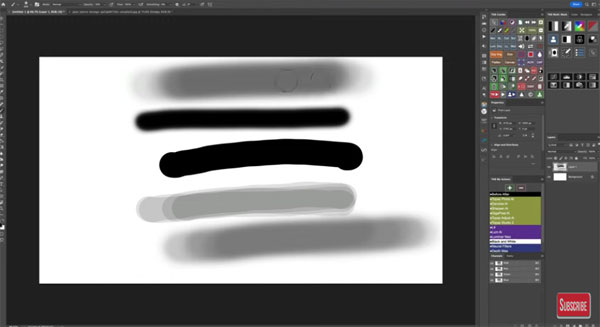
Accomplished photographer Dave Kelly is also an adept instructor, and in today’s tutorial he explains a simple approach for harnessing the power of these tools. He discusses making adjustments to two key variables and provides helpful keyboard shortcuts for speeding up the process.
There are a variety of ways to dodge and burn photos, some more complicated than others. In this episode Kelly keeps thing simple by demonstrating how to maximize results with a primary emphasis on opacity and flow adjustments (individually or in tandem) to the Brush tool.
As Kelly explains, this particular approach will get the job done with a minimum of fuss. For those who want to take a deeper dive after mastering these techniques, Kelly provides a link in the description beneath the video to a complete workshop on this important topic.
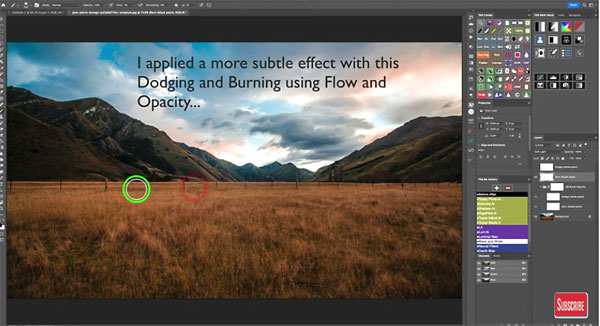
After watching the video below, how about this: Pull up a couple old images with crushed shadows, overly bright highlights, or both, and use the techniques you just learned to make everything just right.
There are numerous editing tips and tricks on Kelly’s instructionalal YouTube channel, so be sure to pay a visit and subscribe.
You may also want to check out an earlier tutorial we posted, explaining how to make dull photos POP with a straightforward Photoshop technique.














































