Photoshop's Hidden Depth Mask Tool Makes Photos Look 3D (VIDEO)

Whenever Adobe updates their software it seems like one or two features grab all the headlines, like Photoshop's recent Lens Blur capabilities. At the same time, other powerful tools tend to be overlooked as you'll see in this tutorial from our friends at PiXimperfect .
Instructor Unmesh Dinda is one of the world's most popular post-processing experts—with over five million subscribers to his instructional YouTube channel. In this episode he reveals an "undercover" new feature known as Depth Map masks that he says everyone should understand and add to their everyday Photoshop workflow.
In this compressive video you'll learn how to employ Depth Maps to create "incredible atmospheric effects and make your photos POP?" As you'll see, Dinda's edited images almost look three-dimensional (and there's no goofy glasses to wear).

The process of generating Depth Maps and converting them to masks sounds far more complicated than it really is, and by following Dinda's step-by-step instructions you'll be able to get the job done—even if you're a beginning Photoshop user.
By selecting Visualize Depth you'll see a map that illustrates which areas are further from the camera and those that are closer. Photoshop automatically creates the map, and a quick glance enables you to use this information to selectively blur certain portions of the shot while leaving other areas in the frame untouched.
Dinda explains that "if we turn this off we can change which areas we want to keep in focus and which areas we want to blur." As you can expect, this of-ignored technique is particularly useful for landscape photographers and just about anyone else who captures images in the field. Dinda uses an already nice landscape photo to demonstrate the spectacular possibilities.
One reason it's so important to control the zone of sharpness is to accentuate a particular element (or elements) by deemphasizing surrounding areas. Dinda demonstrates how to do this with a depth Map to achieve the effect known as "Contrast Separations and much more.
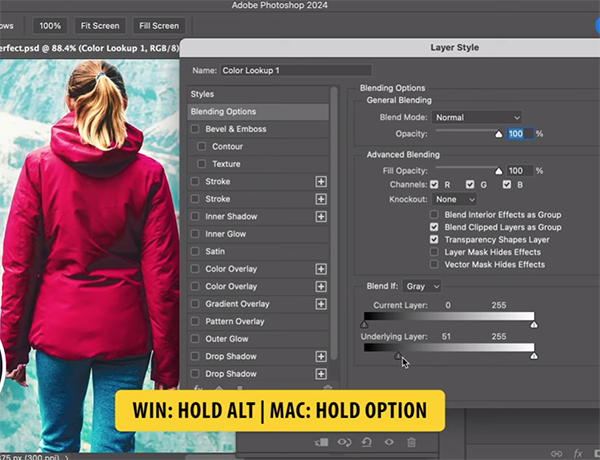
You'll also learn mistakes to avoid, a great way to use a Depth Map to enhance a sky, blur a background, and add the appearance of grain. Dinda also demonstrates how this powerful tool can be valuable when color grading your images.
There's much more to learn on Dinda's globally popular YouTube channel, so be sure to pay a visit when you have plenty of time to explore and become one of his five million fans.
And don't miss the tutorial we featured with another post-processing specialist who demonstrates a powerful shooting and editing technique that will significantly increase the Dynamic Range of your photographs.













































