Photoshop Selections with PERFECT Edges: 5 Easy Tips (VIDEO)

One very common Photoshop task is making selections that are used for a variety of purposes during the editing process. We’ve featured tutorials on this several times in the past, but the video below is all about a specific refinement that’s easy to accomplish and will vastly improve your results.
One problem with the conventional method of making selections is that the final image often displays halos, jaggy edges, and other disappointing artifacts. In this tutorial from Photoshop Café, a great channel for straightforward editing techniques, you’ll learn how easy it is to achieve super clean selections without any ugly distractions.
Instructor Colin Smith, Founder of Photoshop Café, demonstrates his five favorite “secrets” in barely 10 minutes for getting the job done. He begins with a quick-and-imprecise selection by navigating to Photoshop’s Quick Selection tool and choosing the Select Subject option.

The next step is the Select and Mask tool using Object Aware. He demonstrates how to change the background color to make it easy to view both the light and dark edges. These rough edges are what Smith shows you how to repair in the process that follows.
Smith begins the transformation with Photoshop’s basic tools, like the Hair Brush, before moving on to those that are “more exotic.” As he explains, the Hair Brush tool works quite well, with the settings he provides, when repairing soft edges. But fixing hard edges requires a different approach.
After demonstrating a few basic improvements, Smith moves on to more powerful methods that refine a selection to perfection. These involve compressing the mask, Gaussian Blur, what he calls “split-pixel painting,” and a few combining techniques.
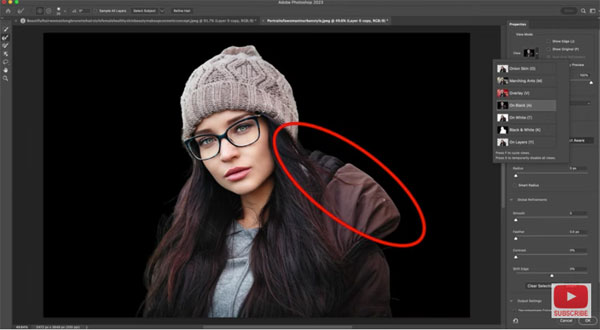
Even precise hair selections are made easy by using the five powerful tips Smith’s provides. After watching this lesson you’ll never have to settle for the jaggies again.
After watching the video head over to Smith’s instructional YouTube Channel where you’ll discover more ways to easily improve your images.
And don’t miss another tutorial of Smith’s that we posted in the past, demonstrating the easy way to use Photoshop’s new HDR features.













































