Lightroom’s CALIBRATION CONTROLS Made Easy (VIDEO)

Lightroom’s Calibration controls can make a big difference in post processing, but some users find these tools a bit confusing. The video below provides a straightforward explanation so you’ll understand how all this works.
This episode from image-editing impresario Anthony Morganti is one segment of a comprehensive presentation he’ll make at the upcoming Lightroom Virtual Summit 2022. If you’re interested in participating in this free event, and learning everything Morganti and other instructors have to say, there’s a link to register in the description beneath the video.
In this 11-minute episode Morganti explains how Lightroom’s Calibration tab works, and he demonstrates how to use it for better photos. Morganti begins by pulling up an image and demonstrating how the values of the color histogram change as he moves his cursor over different areas of the shot.
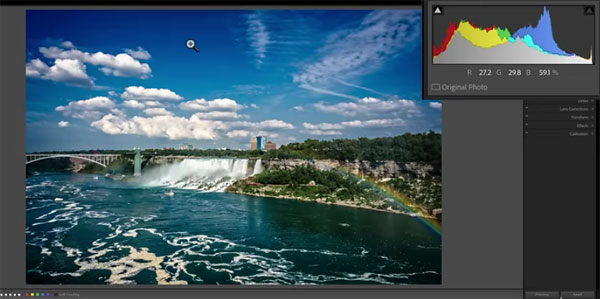
Morganti notes that every camera manufacturer has it’s own “color science,” which is why the color values in the histogram will differ depending upon the camera you use. What Lightroom’s Calibration tab allows you to do is tweak that mixture to your liking.
After opening the Calibration panel Morganti explains how the sliders work. By moving the Saturation or Hue sliders, for example, colors are immediately modified. Using his demonstration image, he then demonstrates how these and other sliders benefit your edits.
Morganti says, “If you want to improve an image, stay away from the predominant color in the shot.” That’s why he uses Lightroom’s Calibration tab to adjust colors other than blue.
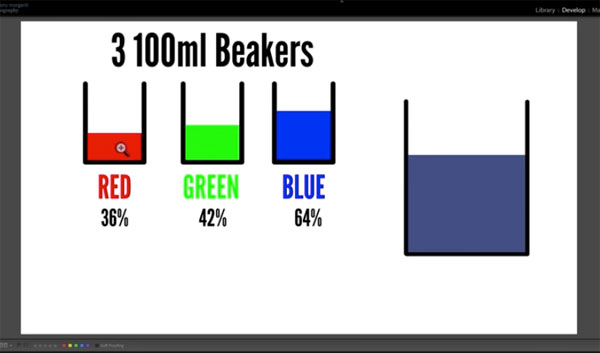
The rest of the tutorial provides several other tips, and we bet that by the time you’re done watching you’ll frequently turn to Lightroom’s Calibration tools to when editing your work.
There’s much more to learn about image-editing techniques on Morganti’s YouTube channel. So taker a look and subscribe.
And for another simple editing trick check out another tutorial we posted recently, explaining how to adjust White Balance for photos with perfect color.













































