INSTANTLY Upgrade Your Editing Workflow with This "Secret" Lightroom Feature (VIDEO)

Earlier this week we posted a tutorial explaining how to accelerate the editing process in Lightroom by creating custom Presets that you can use over and over again for different types of images. Today we're taking things further with an unfamiliar method that one pro says will "instantly improve your workflow."
Instructor Marcel Ohm's new instructional YouTube channel is rapidly gaining in popularity among photographers of all skills levels who want to up their game. He kicks of the lesson below like this: "In all my years as a photographer, while watching hundreds of videos, I
haven't seen a single person use this feature in Adobe Lightroom."
The topic at hand is a commonly ignored method that lets you to rearrange the various Lightroom panels to create a custom workspace—thereby making the editing process faster and more effective. Ohm actually learned this trick from a subscriber, immediately gave it a try, and you should start using it today.
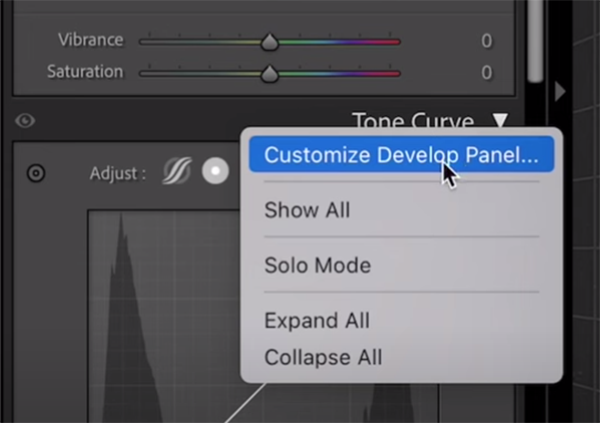
The magic occurs within Lightroom's Develop module and takes less than five minutes to explain. Here's how it works: When you right-click on any panel, say the Tone Curve, a dropdown panel immediately appears, with theoption at the top being Customize Develop Panel.
By making this choice you'll then see a window with all the Lightroom panels in default order. Now it's a simple matter of drag-and drop to rearrange the panels to create a custom workspace that's ideal for you. It's also easy to reduce clutter by hiding panels you don't use; just uncheck the box to the right of the unwanted options.
Once your done making the changes that best fit your workflow, hit the Save button. Then Lightroom will ask your permission to relaunch. Once Lightroom reopens you'll be pleased to see that everything you need is at your fingertips for quick access—with all the unwanted tools hidden away.
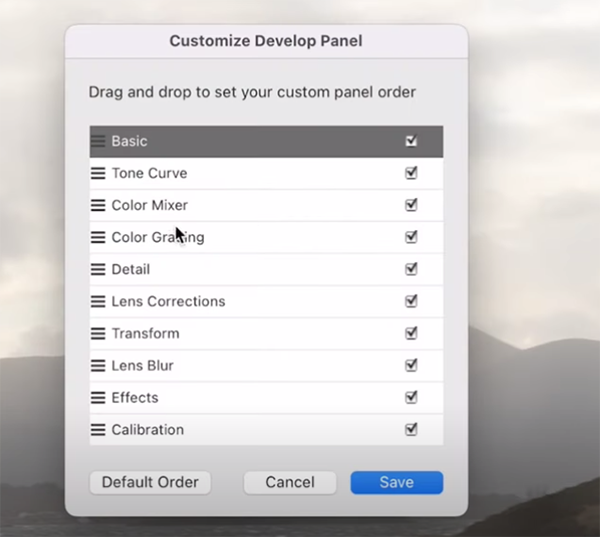
As your skills become more advanced and your needs change, it's easy to repeat the process above accordingly. And if you're asking yourself, "How is it possible I didn't know this before," all we can say is "join the club!."
We plan to bring you more lessons from Ohm as his YouTube channel evolves, but we suggest taking a quick peak today.
After watching this video be sure to take advantage of the tutorial mentioned above. Then create a few custom Presets that will speed up your work.











































