Image Trends’ SensorKleen & DustKleen; Some Things Are Just Older Than Dirt
Imaged dirt is always with us. Most times you don't even notice it on
a photograph because of the exposure or the subject matter, but when shooting
at small apertures or up against smooth backgrounds such as seamless paper or
the sky, it's right there in your face. If you've tried to scan
film you already know that even the tiniest dust speck becomes a boulder after
being digitized.
At PMA 2007 the people at Image Trends, the creative force behind the wonderful
Applied Science Fiction Photoshop compatible plug-ins, announced two new applications
for removing dust from digital images. SensorKleen is engineered to eliminate
dust and grit from files captured with D-SLRs and DustKleen does the same thing
for scanned images. While working with these two programs, it came to me that
photographers should also do what they can to prevent that dust and grime from
getting there in the first place, so I'd also like to introduce you to
some other solutions that, together with Image Trends' software, can make
your image files spanking clean.
 |
|
|
Image Trends' SensorKleen is a stand-alone application that uses a SmartBrush
to remove dust and specks and their shadows from image files captured with D-SLRs.
The default brush size is the expected dust particle size based upon lens aperture,
focal length, CCD size, and other parameters obtained from the EXIF data, but
all this can be changed by using the Brush Size slider. You can digitally brush
over the dust while the program uses EXIF data containing camera and lens information
to differentiate between image content and image defects.
Tools in the Control Panel let you undo any changes made to the image. A Brush
Strength slider lets you adjust the amount of dust correction. When dust and
image content are similar, Brush Strength can be adjusted to remove dust without
removing image content. Other controls include Add Touch Up to mark what you
want removed, while the Remove Touch Up lets you remove unintentional corrections.
If the Brush Strength slider is moved all the way to the left, the brush acts
the same as Remove Touch Up. An Undo feature allows the user to undo previous
changes in succession, allowing all previous corrections to be undone. Two levels
of Help are provided through the "big question mark" button on the
floating tool palette.
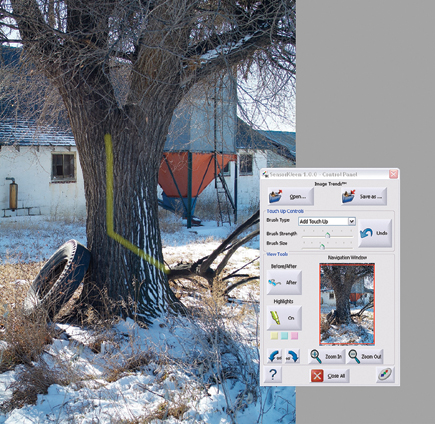 |
|
|
SensorKleen works well but seems memory dependent and may perform slowly with
other applications open. It was sluggish on my Windows XP computer--a Mac
OS version is planned--with 512MB of RAM and Microsoft Outlook open. Install
more memory or be careful when working with memory-hogging applications.
Image Trends' DustKleen is a dust-removal software for files scanned from
negatives, slides, or prints. You start the dust-busting process by opening
a scanned image and selecting Image Types from a pop-up menu that includes Default
Scanned Print (B&W), Scanned Print (Black and White Dust), Scanned Negative
Film (White Dust), or Scanned Slide (Black Dust). By checking the Active box
in the Automatic Correction section of an attractive and functional Control
Panel floating over your photograph, DustKleen automatically finds and removes
dust specks. If you don't get it all in the first pass, you can adjust
sliders for dust size, amount, and aggression.
DustKleen automatically attempts to identify dust in the scanned image but occasionally
there may be some bits that get missed because they're similar to image
content. When turning on the Highlight button, any dust identified by DustKleen
can be highlighted in color. An Undo button eliminates all the manual corrections
in reverse sequence, taking you back to where you may have overcorrected. You
can also use the Remove Touch Up brush to erase all corrections whether made
in Automatic or Manual mode in a specific area of the image. Clicking the question
mark button on the lower left of the Control Panel will help answer questions
as you go through the process. If you're in a hurry to get answers about
either of the Image Trends products, hover the mouse over that same button and
Quick View Help appears on the left side of the screen.
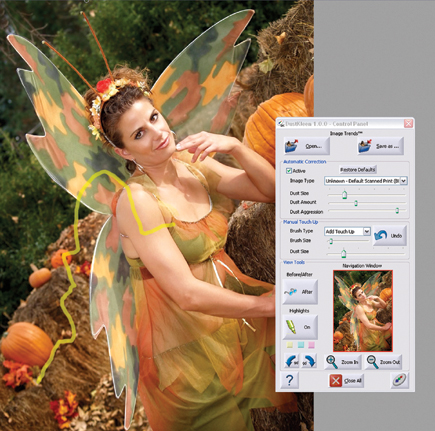 |
|
|
Free trial downloads of SensorKleen and DustKleen are available at www.imagetrendsinc.com with fully licensed versions costing $49.95 each. Initially the products are only available for Microsoft Windows but Image Trends tells me that Mac OS versions will follow. As I write this, a fully automatic Pro SensorKleen version should be available and your purchase price will be credited against the original cost of the non-Pro version.

































