Here’s a Big Ol’ Bunch of Lightroom Cropping Tips in Just 6 Minutes (VIDEO)

Cropping a photograph is really easy and there’s nothing special to know, right? Well, not so fast. Some techniques work better than others and you may actually be doing it wrong.
In the six-minute tutorial below, image-editing expert Anthony Morganti offers a bunch of helpful advice for using Lightroom’s Crop Tool. He provides his tips in rapid succession, so you may want to grab a pen and paper to jot down a few notes.
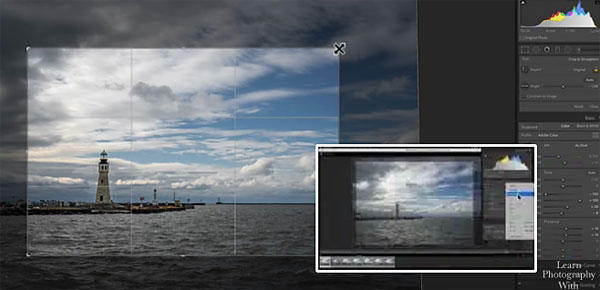
As always, Morganti provides keyboard shortcuts to speed up the process. In this case, no matter which Lightroom module you’re working in, you can instantly jump to the Develop Module and open the Crop Tool with just one click.
One common reason for using the Crop Tool is to straighten a crooked horizon, and many photographers do that by navigating to the Level Tool. But as you’ll see, a faster method is to use another one-click shortcut that instantly turns your cursor into the Level Tool.

Many of you know that with the padlock locked you can grab any handle of an image and retain the 2:3 aspect ratio while cropping an image. But, as Morganti explains, some useful options appear for custom cropping with a few more keyboard shortcuts.
Morganti provides other tricks for quickly resetting the Crop Tool, changing the overlay appearance so it suits the image you’re working on, simplifying the workspace, quickly invoking a vertical or horizontal crop, and much more. His tips are designed to do a better and faster job of cropping, and he provides keyboard shortcuts for both PC and Mac users for each of the techniques.
You can find more image-editing advice on Morganti’s YouTube channel, and we encourage you to take a look. And don’t miss an earlier video we posted, explaining how to avoid cropping mistakes that can ruin a photograph.
- Log in or register to post comments













































