Here's a Simple Way to "Magically" Remove Shadows in Photoshop (VIDEO)
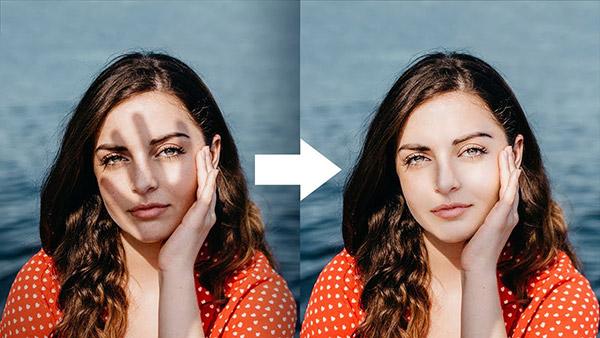
Ever shoot what you think is the perfect photo and then realize that a distracting shadow is covering part of the subject? In the below video tutorial, Unmesh Dinda of PiXimperfect shows an easy way to remove those shadows in post-production.
And all it takes is a bit of a "magic trick" in Photoshop.
"This is a simple technique to fix and remove distracting shadows in Photoshop," Dinda explains. "Using the power of Curves, learn how to brighten the shadows and fix colors to make the surface seamless with the help of advanced masking. In this tutorial, we will also learn how to paint conveniently by using the pressure sensitivity of your Wacom tablets."
As usual you can follow along with Dinda's edits with his sample image, which you can download here for free.
Watch the video below and then check out these three other simple Photoshop tutorials from Dinda:
This Is the Best Way to Whiten Teeth in Photoshop, According Software Pro Unmesh Dinda (VIDEO)
Removing Flyaway Hair is as Easy as One-Two-Three with This Quick Photoshop Trick (VIDEO)
Here’s How to Fix Skin Tones in Photoshop in Less than a Minute (VIDEO)












































