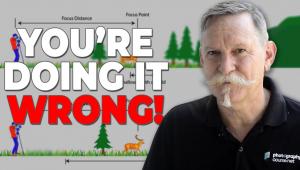Digital Help
Q&A For Digital Photography
Digital Help is designed to aid you in getting the most from your digital photography, printing, scanning, and image creation. Each month, David Brooks provides solutions to problems you might encounter with matters such as color calibration and management, digital printer and scanner settings, and working with digital photographic images with many different kinds of cameras and software. All questions sent to him will be answered with the most appropriate information he can access and provide. However, not all questions and answers will appear in this department. Readers can send questions to David Brooks addressed to Shutterbug magazine, through the Shutterbug website (www.shutterbug.com), directly via e-mail to: editorial@shutterbug.com or goofotografx@gmail.com or by US Mail to: David Brooks, PO Box 2830, Lompoc, CA 93438.
Digital Camera Exposure
Q. I have a Nikon D70 and usually shoot in the JPEG+Raw mode. When I download the camera files to the computer using Adobe’s Photoshop Elements 4.0 program, the JPEG file appears to be underexposed while the raw files seem to have the correct exposure. I have observed this when I shoot with the Nikon SB-600 flash or even with the camera’s pop-up flash. When I shoot in JPEG Fine, I still get some images underexposed. I realize that raw files retain all the information that the camera sensor captures while JPEG condenses some of this information. Therefore, using Photoshop Elements 4.0, I have to correct the exposure for most JPEG files. Can you explain why and how to correct for the exposure when I shoot in the JPEG+Raw mode?
Roy Voshall
Erie, PA
A. I am not specifically knowledgeable about the Nikon D70, but many D-SLR cameras include a histogram display feature that will tell you if the information recorded by the camera is within the exposure gamut. Any files that are saved in JPEG go through the camera’s internal processor, which optimizes the gamut and sets brightness so the mid tone is at the center of the image data gamut. If a JPEG does not display at a brightness you think is correct, maybe it is the computer display that is causing you to make that judgment? For raw image files however, if the file is displayed in a computer before any editing is applied, then the histogram will confirm exposure placement, and whether any exposure error occurred.
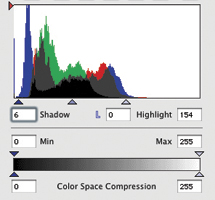 |
|
|
In other words, I am suggesting that the image that appears in brightness/darkness on your computer tells you little about whether the camera over- or underexposed.
EIZO ColorEdge CG222W LCD Display
Q. In your blog on www.shutterbug.com you said you were about to begin testing and evaluating the EIZO CG222W monitor. How did that go? Is it a solution to the “prints too dark” problem? I’m willing to put up the money if it is going to help.
Bill Fritts
via e-mail
A. I thoroughly tested the EIZO ColorEdge CG222W for a month, making prints from images color corrected and adjusted on screen. The print output color and density perfectly matched the screen image. Over two years ago the older EIZO ColorEdge CE210W was the best LCD display I had tested and used. This newest CG222W is even better, well worth the cost if you can afford it.
Batch Scanning—Really!
Q. I recently bought an Epson V700 scanner and it works extremely well. I’m using the Epson program as I am batch scanning. We installed the SilverFast and ran into all sorts of problems trying to batch scan. There does not seem to be a way to batch scan with it.
I am still having problems with my Nikon COOLSCAN 9000 and the latest SilverFast program. LaserSoft has never seen the problem before and they are supposedly working on it, but that was weeks ago. It almost looks like they don’t like medium format and using it with a Mac.
Andy Wittenborn
via e-mail
A. I understand what you are dealing with. When I quit doing photography on film 20 years ago, I began scanning my film library. Forty some years of full-time photography had produced 1.5 million images to scan. I soon learned there was no quick and easy way to scan them all, and virtually none of those early quick and dirty scans were worth keeping. Every film image is unique and demands a unique scanning solution. Batch scanning works only for a collection of school pictures, for instance, all taken with identical lighting, exposure, etc.
The only acceptable solution is to treat each one individually. At first that seems to be a slow way to go, but practice speeds it up a lot. I found more satisfaction by being selective and color correcting and adjusting each image optimally.
Scanning And Restoring Very Old Photographs
Q. I have a scanning print problem. Most of the many old prints of family have scanned well. Recently, however, I started again on a 100-year-old print of my grandparents and it scanned with countless white dots (reflections?) in the blackest areas. I guess this is due to oxidation of the silver on the smooth matte surface. Do you know of any safe way to treat the print or to scan to eliminate the problem? A few other older prints had a bit of this problem and I was able to retouch it out. Some modern glossy prints have some reflection problems, but I have worked around that more successfully.
Marlin and Edna Johnson
via e-mail
A. The white specs in scans are a real challenge. The only currently available way to reduce this in scans is a feature offered by LaserSoft Imaging in their SilverFast scanner driver software. The feature is called SRD, and there are videos on its use on the SilverFast website at: www.silverfast.com/highlights/srd/en.html.
SRD is flexible and it has a mask capability so you can use different adjustments to different areas of the image. It is complicated and tedious to clean a difficult image, but SRD does reduce the scanned defects to a level that just a little hand retouching in Photoshop will handle.
Sadly, My Most Popular Article
Q. I just stumbled upon your web blogs and found an article about “too dark prints.” I answered a handful of such questions with a set of fixes that were published in the July 2008 Shutterbug eNewsletter (www.shutterbug.net/pastenewsletters/index.html). In addition, a fully illustrated version of the article on print matching workflow appeared in the December 2008 issue of Shutterbug. Is there a link to this fully illustrated version anywhere from that issue on the website, or anywhere else for that matter?
Bob
via e-mail
A. The article can be retrieved from the main Shutterbug archive at: www.shutterbug.net/techniques/pro_techniques/1208printing/index.html.
HD Format Slide Show DVD Authoring
Q. I would appreciate your help on the best way to view my digital image files on my HDTV. I want to record an HD slide show on a DVD which can be used in my Blu-ray player to show the images on a Sony HDTV (LCD). What would you recommend in terms of software and hardware to do this effectively?
Rich Zahren
via e-mail
A. Frankly this is not something I have investigated. Possibly just sizing the images to the resolution dimensions of HD is all that is required to get under way. Most contemporary computers have DVD-R recording capability. So I would assume the only thing more that is needed is software that records in an HD playback format.
If you are using a PC and Windows you might look at what Corel has to offer (www.corel.com); if some readers have done this and have software to recommend, I’ll put that information into a future column.
Laptop Computer Monitors
Q. When I am traveling I use a laptop to save my pictures to the hard drive and then copy them to a CD. I also have tried editing my pictures on the laptop with poor results. The brightness comes out incorrect in prints, whether I print them or send them out to be printed. I have used a Spyder2 to try to calibrate the monitor to no avail. Since my Compaq is 5 years old, I am looking for a replacement. I have not found recommendations about which laptops have the better monitors for use with photography. Could you provide information on this issue?
Bill Burchard
via e-mail
A. Unfortunately my personal experience with laptops is very limited, and I don’t have one presently, nor have I done any test and evaluation of laptops. Only one correspondent reader works with a laptop regularly to do digital photography and it is a necessity for him, being that he is a crew member on a cruise liner. Most of the photographers I know personally who use laptops all use the Apple MacBook, usually the Pro model. The few digital photographers I have corresponded with who rely on laptop computers also have a desktop LCD display they use with their laptop to do image editing. It is not just the laptop screen that can be limiting, but doing editing in different environments introduces a perceptual variable that will make it almost impossible to obtain consistent editing results. Using a desktop LCD display at home for editing usually provides consistency in this regard. And merely calibrating and profiling a display does not necessarily preclude the problem, as calibration and profiling does not necessarily set the brightness of the display, which must be in sync with output to get print matching.
The one PC make that has a long-standing positive reputation in multimedia (graphics) use is Toshiba, if that helps at all. Very recently Apple upgraded their laptop video graphics support, and also introduced a new 24” Cinema Display model desktop LCD with LED backlight specifically intended for use with their laptops. Whether there is anything comparable for a Windows PC I would rather doubt.
A Leica Film Or Digital Camera?
Q. I am currently using a Leica M7 with two lenses, the 50mm f/2 and 28-35-50mm Elmar. I have been contemplating selling my M7 and buying the M8. Do you think this is a good move? Do you have any opinions on this?
Howie Goldfarb
via e-mail
A. The Leica M7 you have is the best in terms of camera/lens qualities for a 35mm film camera. If you are still using it to photograph with film, I would keep it. If you want a digital camera, don’t expect the good qualities of the M7 to apply to digital. There is no similarity in how digital records and reproduces images compared to film. I have not tested or used the Leica M8, but from the specifications alone I find that there is nothing to encourage choosing it as a digital replacement of the M7. However, if it had a 24x36mm area array sensor chip, with a much higher resolution, like either the Nikon or Canon full-frame D-SLR cameras, that might make some sense and begin to justify the price.
If you want the best in digital image quality in a compact camera with the features of a 35mm rangefinder there really isn’t anything like that made, and it’s not the Leica M8. My personal choice would be, and possibly the closest you can come, is Sigma’s DP1/DP2, but it lacks interchangeable lenses. However, it has all the other functional feature values and produces the kind of image quality you should expect from an excellent digital compact camera.
- Log in or register to post comments