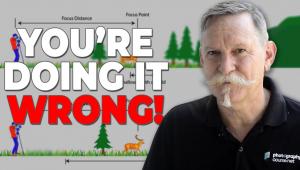Corel’s PHOTO-PAINT X4; A Windows Photo Editor Page 2
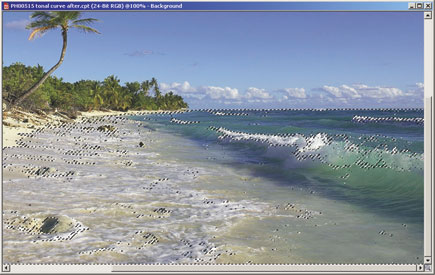 |
|
|
When selecting a large area with a wide variance of colors, it’s common for many small areas inside the selection to remain unselected. The usual way to correct this is to use the Additive Selection mode, and click each of the unselected areas with the Magic Wand tool, a process that’s tedious and time-consuming. PHOTO-PAINT refines this process to a single click, with the Remove Holes feature. Remove Holes simultaneously selects all of the unselected areas inside of a larger selection (#7 and #8).
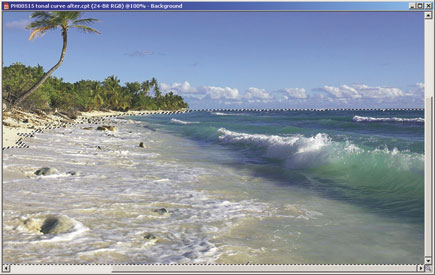 |
|
|
As with the interface, I did find a flaw in PHOTO-PAINT’s Selection tools. When you click on a given color, that color and similar colors are selected, as long as all of the colors are “connected.” But what if you also wanted to select colors that aren’t connected, such as all the shades of blue in a sky, even if they aren’t right next to each other? The Magic Wand tool does not have a way of selecting
non-connected colors.
If the same colors exist on another area of the image, they have to be clicked on again with the Magic Wand tool, a process that creates extra work (sometimes a lot of extra work). A workaround is to use the Color Mask dialog box to make selections, but a simple button that allows you to choose whether you would like to select connected colors would be a much more efficient solution.
Color Modes
Corel’s PHOTO-PAINT X4 makes extensive use of Color modes other than RGB. Aside from Photoshop, of the many Windows image editors I’ve worked with, PHOTO-PAINT is the only one which enables splitting to and combining from CMYK Color mode, and actually working in CMYK Color mode. The ability to split into separate color channels enables making changes to only one color channel; you can then combine the split images back to RGB with the editing changes in place. Being able to work in CMYK mode can be particularly helpful to photographers.
PHOTO-PAINT X4 can split to and combine from RGB, CMYK, HSB, HLS, YIQ, and LAB (a Color mode based on the colors seen by the human eye). In addition to CMYK, it can convert to Color modes, including over 100 palettes, 16-bit Grayscale, 24-bit LAB, and 48-bit RGB.
 |
|
|
Adjustments And Effects
Corel’s PHOTO-PAINT X4 contains a large selection of Adjustment and Effect filters. Among these are the Histogram Equalization filter, which makes adjustments based on a photo’s histogram. The filter spreads out an image’s histogram values so that the histogram fills the entire graphing area. This brightens lighter areas of a photo, deepens darker areas, and improves overall contrast (#9 and #10).
 |
|
|
I found that PHOTO-PAINT’s Lens Flare filter is quite a bit more impressive than Photoshop’s (#11 and #12). There are an abundance of preset options, and the PHOTO-PAINT Lens Flare allows for significantly more fine-tuning. Although there are some Photoshop plug-ins which are more complex, this is the most advanced Lens Flare filter I’ve seen that ships as part of a photo editor’s standard effects. On the topic of plug-ins, it’s also noteworthy that PHOTO-PAINT works with most Photoshop plug-ins, and allows you to add and remove plug-ins without restarting, something that even Photoshop can’t do.
 |
|
|
Web Export
Corel’s PHOTO-PAINT uses a Web Image Optimizer that’s very similar to Photoshop’s (#13). However, there is one distinct advantage to PHOTO-PAINT’s optimizer: it enables controlling JPEG subsampling independently of the Quality setting (you can read more about this at www.shutterbug.net/techniques/digital_darkroom/0407thecase/index.html). Although PHOTO-PAINT’s settings are not as flexible as they should be, it’s refreshing to see them available at all, since this is a function that Photoshop does not allow users to control.
 |
|
|
Conclusion
Adobe’s Photoshop CS3 sells for $649. Corel’s PHOTO-PAINT is part of the Corel Graphics Suite X4 package (which includes CorelDRAW and utilities) and sells for $429. In terms of improvements to its program, Adobe is stepping up the pace (Photoshop CS3 Extended being a perfect example), while Corel seems to have stopped listening to its users. As Photoshop and PHOTO-PAINT stand now, I feel that the programs are roughly equal in quality. PHOTO-PAINT has the better price, and in my opinion is slightly ahead in terms of features.
 |
|
|
For more information, contact Corel USA, 46430 Fremont Blvd., Fremont, CA 94538; www.corel.com.
Anthony Celeste appreciates feedback from his readers. You may contact him via e-mail at: anthony.celeste@gmail.com.
- Log in or register to post comments