Annoyed by Your iPhone’s Default Photo Settings? So are we.

If you have a recent iPhone it probably defaults to Live Photo and stores images as files that have an HEIC file name extension. Here’s how to change the default to shoot regular still images and save them as the JPEGs you’re accustomed to. But HEIC (High Efficiency Image File format), better known as HEIF, is better than JPEG in many ways, and after learning a bit about it you may not want to revert back to your old, comfortable JPEG files.
Since the subject is iPhones, we’ll use their nomenclature and call HEIF files by the file name extension Apple uses: HEIC.
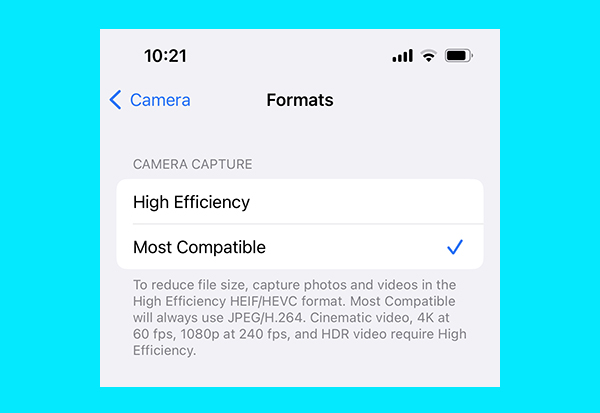
Save as JPEG Instead of HEIC
To save still digital images as omnipotently compatible JPEG files instead of HEIC by default, follow these steps. Start by touching the Settings icon, then proceed: Settings/Camera/Format/Most Compatible.
The change begins with your next shot and does not affect images previously saved. But read the information and limitations in the illustration above. “Cinematic video, 4K at 60fps, 1080p at 240fps and HDR video require High Efficiency [i.e., HEIC format].”

Cancel Live Photo Default
Straight out of the box, late model iPhones want to save still images as Live Photos. Images captured in Live Photo mode record the scene 1.5 seconds before and after you take the shot. So much for the decisive moment.
To dump Live Photo as the default, follow these steps, again beginning with the Settings icon. Settings/Camera/Preserve Settings/Live Photo. This may seem counterintuitive, but if you read the fine print below the bottom icon is reads: “Preserve the Live Photo setting, rather than automatically reset to Live Photo turned on.” That means if you last used the Live Photo option, it defaults to Live Photo the next time you activate the camera. Conversely, if you cancel the Live Photo option, it defaults to the normal, non-Live Photo setting. That’s what we’re after.
You can change other default settings here, too.
We All May Learn to Love HEIC/HEIF More than JPEG
Adopted by Apple for iPhones and iPads about five years ago, HEIC files are compressed more efficiently than JPEGs and retain higher quality. All else being equal, HEIC files are smaller than JPEGs, often about one-half the size, and therefore occupy less space on your phone or hard drive. Both better and smaller? Yes.
The image quality of HEIC files is in fact higher than comparable JPEG files. HEIC supports image transparency (like PNG files) and has broader dynamic range capabilities. But what they gain in quality they lose in compatibility. Some non-Apple users may encounter difficulties opening them. Also, older printer drivers may not recognize the file format.
Both HEIC and JPEG are lossy files formats, which means that some image data is intentionally discarded when the file is compressed. Most people don’t notice the missing data when things go right unless compression is very high. The compression algorithms used by HEIC are said to be better, resulting in overall higher quality.
Both formats store EXIF metadata (camera, date, GPS location, et al). But HEIC has a distinct advantage because the format also stores editing information, so it’s possible to undo the edits later.

Why Don’t We All Switch to HEIC /HEIF?
Compatibility is about the only issue. But it’s a big issue. Anything and everything can open a JPEG. But some printer drivers, old versions of Mac OS, Windows 8 and possibly some online printing services don’t recognize the HEIC/HEIF format.
The industry may come around to HEIC/HEIF as a standard sooner or later, but sometimes progress moves at the speed of rust.
—Jon Sienkiewicz
- Log in or register to post comments

















































