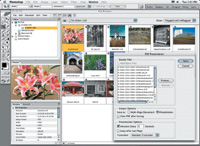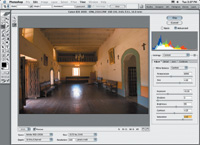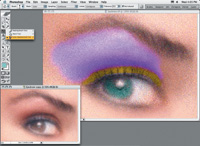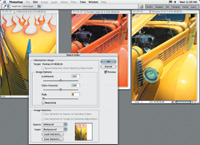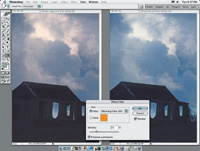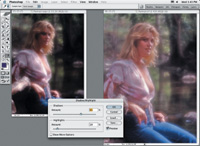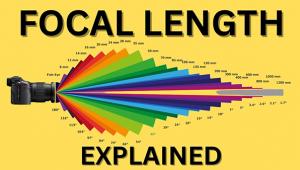Adobe Creative Suite/Photoshop CS (8.0)
A Photoshop Upgrade Like No Other
Instead of the usual numerical version increase for Photoshop, this latest edition is named Adobe Photoshop CS (Creative Suite). This identifies this version as part of a larger upgrade of most of Adobe's graphics applications, including--in addition to Photoshop--InDesign, Illustrator, GoLive, and Acrobat 6.0, all newly upgraded as a suite and all new at the same time. It is not just that Adobe has coordinated the upgrades of these applications in the same time frame, but it has integrated many functions seamlessly between all of them. They have also synchronized them as to how color management and many preferences perform so they are compatible both in usability (interface design) and in operation. Some of these shared advantages, like access to the creation of Acrobat 6.0 .PDF documents, are included in the stand-alone Photoshop CS upgrade purchase. However, for anyone wanting to, Adobe is offering an affordable upgrade to either the Standard or Premium Creative Suite collection of new applications, even if you just have Photoshop 7.0 currently. |
|||
Targeted At Graphics
Pros |
|||
Installing And Working
With Photoshop CS |
|||
New Features Of Interest
To Photographers |
|||
2. Camera Raw: Less
than a year ago Adobe created a Camera Raw plug-in for Photoshop 7.01
(see my report on page 98 in the August 2003 issue of Shutterbug). In
this new Photoshop CS, Camera Raw is an included, integral function that
is launched automatically by opening a digital camera raw file (of those
cameras supported). Although not listed as supported, I found Photoshop
CS Camera Raw opened and recognized raw files made with my new Canon EOS
Digital Rebel (D300) camera. This new Camera Raw is a redesigned, improved,
and expanded version of last year's plug-in offering. The most obvious
improvement is the histogram, which is now in a box to the right and above
the controls for adjusting image values. The adjustment parameters have
been expanded in to include detail, lens corrections, and calibration
adjustments. |
|||
3. Contact
Sheet II: Although Adobe's press information did not mention
it, the one automated utility I use most frequently, Contact Sheet II,
has been again refined since its introduction two versions back. Again
the Adobe programmers have expanded the size of the thumbnail images,
reducing the amount of wasted white space in each contact sheet page generated.
In addition, the utility seems to function more efficiently, and the choices
to custom configure how the thumbnails are produced has been expanded
to suit different kinds of image types, formats, and characteristics. |
|||
5. Histogram:
With previous versions of Photoshop the Histogram information graph window
was accessed from the Edit menu, and it would not stay on screen as you
made adjustments to image values. In Photoshop CS the Histogram Palette
command is now found in the Window menu drop-down selection of Palettes,
like Navigator. Click on the Histogram Palette and the window is put on
the desktop. Then it may be docked in the Palette Well with other Palettes
for one-click access. Or, you can now have the Histogram free-floating
in the work space, where it will remain in view and reflect any edit/adjustment
changes made to an open image. In addition, the Histogram now has many
different view options, from a simple combined graph display of the total
density distribution of an image to a breakout of each color channel displayed
separately. You can even combine graphs in overlapping colored segments
to illustrate the color content of the image open in the work space. |
|||
8. Shadow/Highlight
Correction: One of the more intimidating and difficult tools
in Photoshop has been Curves. Using Curves to adjust the relative brightness
of different exposure levels, in backlit photographs for instance, requires
a deft hand. Photoshop CS now has an Image/ Adjustment dialog tool comprised
of two sliders that makes many of the tasks formerly accomplished with
Curves much easier and more effectively executed. Evaluation & Recommendation |
- Log in or register to post comments