Lightroom Basics: The Best Way to Remove Dust Spots & Other Ugly Artifacts (VIDEO)
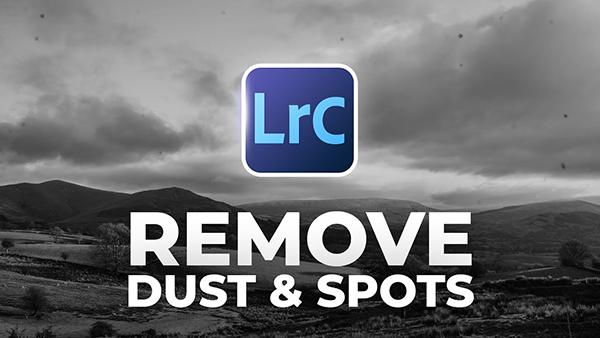
It's unavoidable that over time your camera's sensor will get dusty, as will the inside of some lenses—especially zooms. The result can be unsightly blemishes on every photograph you shoot. This quick tutorial from freelance photographer James Feaver demonstrates a unique and effective solution for cleaning up your shots in Lightroom.
This video is installment #84 in Feaver's Two-minute Tutorial series of quick post-processing tips that deliver big results for both beginners and experienced users alike. In this episode he demonstrates an interesting approach for eliminating distracting artifacts by using Lightroom's Visual Spot tool to first scan a photo, and then remove any dust and debris with the Healing Brush tool.
We suggest opening one of your "dirty" photos that need to repaired and make the changes yourself as Feaver demonstrates the simple step-by-step procedure. He captured the sample image on a windy day in Sardinia when he made the mistake of leaving the sensor unprotected for too long when switching lenses. Hence, the camera became contaminated by blowing dirt and his photo is full of dust.

He begins by selecting Lightroom's Visualize Spots option and explains how to use a simple slider to determine the location of the spots in the image. Then he moves on to the Bush tool and places a small dot over each of the offending dust spots in the shot. The time required for this simple process depends upon how many distractions need to be removed.
Fever says you may need to repeat the process if you zoom in on the image and notice any spots you missed, and he explains the benefits of his method like this: "Scanning an image with the Visualize Spot Tool really helps you notice small hard-to-identify spots that may be lurking in the background."
The point is this: unlike the conventional approach of just eyeballing a photo to find dust spots and doing your best to remove them with Lightroom's Healing brush tool, this technique provides far more control. And adding the initial step of using Lightroom's Visualize Spots tool will barely slow you down.

You can find many more helpful lessons on Feaver's popular YouTube channel, including past and future episodes of his Two-Minute Tutorials series.
We also suggest watching the lesson we posted recently in which another post-processing expert demonstrates how to avoid five common image-editing mistakes when editing photographs in Lightroom.







































