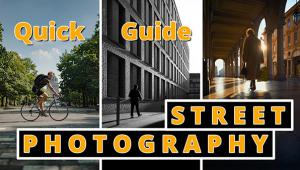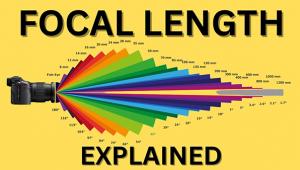Nature's light and colorful backgrounds bring great and awesome results to pictures. - O2 media
9 Easy Special Effects
Sun & Games Fun with the sun...and more
 1. Sun Stars
1. Sun Stars
Your wide-angle lens at its smallest aperture can turn the sun into a star in your photos—fitting, since the sun actually is a star. The effect occurs because the tiny aperture diffracts the incoming light rays a lot. This diffraction causes the star effect. You can include the sun as a compositional. Photo by Mike Stensvold
 2. Sunbeams
2. Sunbeams
Another way to have fun with the sun is to shoot on a hazy day when the beams become visible as they illuminate particles in the air. This effect can occur when you're shooting toward the sun or with the sun off to the side, but the atmospheric conditions have to be right (i.e., misty). These images were shot with a digital SLR (left) and a consumer digicam (above), both in program AE mode with no exposure compensation. Photo by Mike Stensvold
 3. Shadows
3. Shadows
Sometimes it's fun to look at the "dark side": the absence of sun. Instead of photographing the subject, photograph its shadow. Here, the photographer simply shot through the window at the ground from a light airplane as it approached the runway for landing. For a moving shadow like this, you can experiment with different shutter speeds: fast ones (used here) will "freeze" everything; slower ones will blur the passing ground while the shadow (moving with the camera) will remain reasonably sharp. Photo by Mike Stensvold
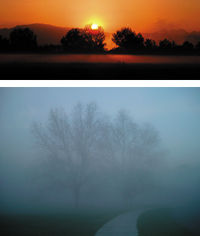 4. The "Mother Nature" Filter
4. The "Mother Nature" Filter
No filters were used for these shots; this is what the scenes actually looked like. Both the fog and the color were provided by Mother Nature. One good special-effect tool is your eye—keep it peeled for such natural photo opps. The orange sunrise image above was made with a consumer digicam in full-auto mode, and cropped into "panoramic" format because there was little of interest above and below the area shown. The foggy scene at right was shot with the same digicam; the foggy scene below was shot with a 35mm SLR. If you wish, you can increase the contrast afterward in the darkroom or computer, but don't overdo it; if you punch up the contrast or color in a foggy scene too much, it will look "phony." Photos by Mike Stensvold
 5. The "Sun Bright" Filter
5. The "Sun Bright" Filter
One undeniable thing about the sun is that it's very bright. So bright that it's beyond the capability of film or digital to hold detail throughout a scene that contains areas lit by direct sun and areas in deep shade. In daily life, photographers have to deal with this, by using supplementary lighting or special contrast-reducing processing, but special-effect enthusiasts can take advantage of the effect. Here, a consumer digicam in full-auto mode provided surprisingly good detail in most of the image, but blew out the bright tunnel entrance, to the point that the overexposed couple standing there were rendered as otherworldly apparitions reminiscent of something from "The X-Files." Photo by Mike Stensvold
 6. Ghosts
6. Ghosts
It's easy to get a see-through ghost effect in a photo. Just make two exposures on a single film frame, one with the ghost-subject in the scene and one without it. It's important to keep the camera from moving between exposures (if it moves, the two images will be off-register and thus the final image won't be sharp); a sturdy tripod will help here. For a ghostly blur, have the subject move through the scene during a long exposure (again, with the camera on a tripod). Photo by Lynne Eodice
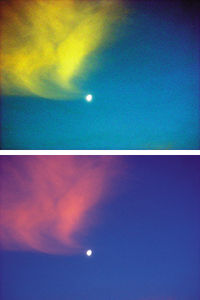 7. Deep Sky Photography with a Point-and-Shoot?
7. Deep Sky Photography with a Point-and-Shoot?
Here's a simple one for digital buffs. Photoshop's "Auto Levels" command wasn't created to be a special-effect tool, but with some images, it serves as one. This image of the moon reminds us of those deep-sky photos in the astronomy publications, but it isn't. It was shot hand-held at dawn with a Minolta DiMAGE 7Hi digicam, at its 200mm focal length. The original scene actually looked like the lower photo. Simply applying Auto Levels produced the odd colors and grain. In Photoshop, you'll find Auto Levels under the Image menu (drag down to Adjust, then select Auto Levels); in Photoshop Elements 2.0, it's under the Enhance menu (drag down to Auto Levels). Both produced the same effect with this image. If you like this sort of effect, try it with some of your photos. You can also produce grainy, odd-color effects by going to the Image menu, dragging down to Adjust and selecting Hue/Saturation, and moving the saturation slider all (or most of) the way to the right. Photos by Mike Stensvold
 8. Wide-Angle "Distortion"
8. Wide-Angle "Distortion"
You can produce "distorted" expanded-perspective images by moving in very close with a wide-angle lens. Some photographers believe that wide-angle lenses inherently distort subjects, but it's actually the very close shooting distance at which wide-angles are generally used that produces the "distortion." Why don't you see the effect with longer lenses? Because you have to move farther back with longer lenses in order to get the whole subject (or the desired portion of it) in the picture, while wide-angles allow you to move very close to a subject and still get it all in the picture. So wide-angles are generally used at closer range than longer lenses; thus their "distortion." Photos by Mike Stensvold
 9. Sandwiches
9. Sandwiches
One versatile special effect is to sandwich two slides in a single mount. Generally, this works best with a snappy main scene, and a colorful or textured background. Shoot potential background images whenever you spot a likely candidate. Colorful flower petals out of focus make good backgrounds, as do most textures. Use a slide duplicator to copy the final sandwich so you have the image on a single piece of film. You can also create such montage images digitally using an editing program such as Photoshop. Photos by Lynne Eodice
- Log in or register to post comments