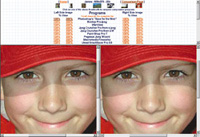JPEG Compression Programs
Which Of Todays Top Graphics Programs Does The Best Job
The Internet offers photographers great opportunities to share their work with friends, family, and potential buyers. But getting your images in shape to be seen quickly and easily requires that you optimize and compress it into a JPEG format. JPEG compressed images are universally recognized by all modern web browsers and support the millions of colors that are needed to make a photograph look great on the web. Many programs have the capability to save an image as a JPEG, but which ones do it best? We've compared 20 programs and found that the interface and features make quite a difference. JEPG compression programs are not just for photographers who shoot film and scan their images. Digital shooters need to compress their images as well. The files your digital camera produces need to be quite large to create beautiful prints, but must be greatly reduced in size to load quickly on a web site or as an attachment to an e-mail message. Our Procedure The files were carefully scanned and prepared in Photoshop 6.0. Each program was used to create a compressed image to a target file size. To limit variables and to create a fair comparison, we chose to use the default settings each program came with for advanced controls, like smoothing and luminescence variables. To judge the results and present a resource for this project, we created a web site at www.ImageCompress. com. We created pages where you could actually compare images produced by your choice of any two programs in side by side windows at actual size (100 percent), and at 300 percent, to see the detail in the JPEG artifacts. Features Make The Difference The programs that were most effective were the ones that allowed direct comparison of compressed and uncompressed images, side by side. Observing real time updates to the compressed image as adjustments were made were very helpful. Overall ease of use is important, but programs that try to simplify by only letting users choose from 10 levels of compression are poor choi-ces for those who want to get the most out of their images. Batch file processing can be very helpful when you have lots of similar images to prepare for the web. Selective compression is a very powerful feature that allows less important areas of an image to be highly compressed, sensitive areas less so. For professionals who use Photo-shop, the ability for a program to read native Photoshop files (PSDs) is a real convenience. And of course, cost is a factor almost everyone must take into consideration. Program Reviews ACDSee 3.1 - (Win Mac): We use this great little viewing program to open all our images as thumbnails then drag and drop them into whatever program we are working in. It's fast, rich in features, and extremely useful. More than just a thumbnail viewer, it has features such as a lossless JPEG rotate, batch processing, and the ability to print "contact sheets." The controls offer 100-point granularity to the compression algorithm and the ability to make it progressive. Though no side by side preview is given, it's capable of compressing images adequately. Adobe PhotoDeluxe 4.0 - (Win Mac): This is an extremely awkward program to use for image compression. The only option in the "Save As" menu was the native format PDD. The JPEG option is hidden under File/Export/File Formats. Only after clicking "Save" do you see an options box where you can specify one of 11 levels of compression. This resulted in file sizes that were too widely varied to include in the comparison test. Adobe Photoshop 6.0 - (Win Mac): Prior to the release of Version 5.5 Photoshop's JPEG compression interface was quite dysfunctional. You had to guess which arbitrary number might compress the image well, then save, close, and reopen the image before you could see what you got! Only by repeating the process again and again could you truly optimize an image. With the advent of Version 5.5's "Save for the Web" feature, all that changed. It offered the side by side comparisons that were previously missing. Indeed, now you can view four images at different levels of compression simultaneously. It also lets you do selective optimization using masks in an alpha channel and enter a target file size. It still doesn't show real time changes, but is a huge improvement over earlier versions. Adobe Photoshop LE 5.0 - (Win Mac): The "light" version of Photo-shop maintains the same dysfunctional JPEG conversion process that the full version had before the Version 5.5 upgrade. As in Photo-Deluxe, there are only 11 levels of compression settings--too few to really hone in on an optimal compression. If you have LE and need quality JPEG compression, consider using one of the plug-ins available, such as BoxTop or SmartSaver Pro. Adobe Photoshop Elements - (Win Mac): There was no need to create image comparison pages for this new program from Adobe. We found the image compression to be the same as from Photoshop 6. This is a value added replacement to Photoshop LE in Adobe's line. It has a lot more of the features that we find useful in an image-editing program. For JPEG conversion, it has the same "Save for the Web" as Photoshop 6, and uses Photoshop plug-ins. For the digital camera user it does batch conversions, re-sizing, and renaming. It also includes a stitching program to create panoramics. ArcSoft PhotoStudio 2000 - (Win Mac): Basically an OEM program that comes bundled with digital cameras and such. Its features are primitive. There is no support for Photoshop 6 PSDs. No side by side comparison. Its only redeeming feature is that it does have 100-point granularity to the compression algorithm. BoxTop Pro Jpeg 5 - (Win Mac): BoxTop installs as a plug-in to Photoshop and is accessible from the "Save As" menu. It offers side by side visual comparison of original to compressed JPEG. It's very easy to use thanks to an intuitive interface. You can also enter target file size. If the graphics program you currently use has less than optimal JPEG compression tools and can accept Photoshop type plug-ins, consider BoxTop Pro. It offers high quality compression, great features, and affordability. Corel Painter 6 - (Win Mac): This is the ultimate natural-media painting tool, but it's not the program you would go out of the way to use for compression. The only feature it has for compression is the ability to specify 100-point granularity to the compression algorithm. The compression slider works really smoothly, as do all its other tools. For the artist who really likes to manipulate his images, it offers the best brush options in the industry. It takes Photoshop plug-ins. We successfully installed SmartSaver Pro which then increased the versatility of Painter. Corel PhotoPaint 10 - (Win Mac): This is Corel's answer to the "under $100" full featured graphics programs. On one hand, it offers side by side comparison with either two or four simultaneous views and real time viewing of compression changes as you move the slider. On the other hand, it takes getting used to the unconventional hidden important features. Its compression options are available three levels deep: File/Publish to the Web/Web Image Optimizer. That's where its view choices are located. Then it starts to get confusing. You have a side by side window and click Preview. Then another side by side window opens. By default both views are of the original so you use a drop-down box where you can then specify either a JPEG, GIF, or PNG. When you move the slider nothing happens until you click Preview within that second window. You can then see the image change in real time and also read the resulting file size. When you have adjusted the compression level to your satisfaction you close that second window which brings you to the first window where you save. We feel that JPEG compression is too important to be hidden so deep within a program. Deneba Canvas 7 - (Win Mac): JPEG compression is not the strongest feature but it does have multiple options. It can be accessed in two ways, either through File/Save As or through File/Save To Web, which gives a wizard to help with the options. In both cases the compression options don't become available until the Save or Finish buttons are pressed. Compression options then include a side by side view in resizable windows, 100-point granularity to the compression algorithm with auto updating of the compressed image as new settings are entered. Equilibrium DeBabelizer - (Win Mac): If Photoshop is considered the Cadillac of image manipulation programs, DeBabelizer can be considered the Porsche of your automated graphics processing needs. Its really strong features are color reduction, either of still images or video frames. This can be very important in reducing the file size of your project. Another strong feature is the ability to do automated batch conversions to or from any file format. IrfanView - (Win): IrfanView is a free graphics "do it all tool" that has a lot of loyal users. Its image viewing capabilities makes a good addition to any graphics tool kit. It may not excel at any specific task but it is free, and can do the job when needed. There's no side by side comparison and specified amount of compression doesn't give you a resulting file size, but it does offer 100-point granularity to the compression algorithm, the ability to make progressive JPEGs and run batch processes. Jasc Paint Shop Pro 7 - (Win): Paint Shop Pro has much of the power of Photoshop, with a much more affordable price. It is fairly intuitive and easy to learn. Unfor-tunately, the side by side preview windows are small and not resizable. In addition, there was no provision for the target file size, so we had to keep tweaking the settings until we were able to get the output file size to match the other images. This was not difficult because the optimizer always opens to the previous image's settings. Macromedia Fireworks - (Win Mac): The Fireworks interface is similar to Photoshop's, but has been optimized for the web. We worked in what is called "Original" view, and used "Preview" view to see how an image would appear in a web browser. Fireworks' two and four-up views let you see and compare different optimization settings and file formats. Overall, Fireworks offers tremendous control over optimization of images, as well as rollover effects, image slices, and hot spots. MGI PhotoSuite 4 - (Win): This offers a surprising amount of creative projects available in a template program, but it's not recommended as a compression tool because there are only 11 options with no way to specify or read the output size, except through trial and error in Windows Explorer. There is no preview and minimal documentation. Micrografx Picture Publisher 8 - (Win): Easy to access compression interface is accessible either from the Save As or Export menus. Gives side by side comparison and the changes are visible when the slider is released. Allows batch conversions by creating a macro. The only minor quirk is that it doesn't remember the check in the progressive box, though it remembers other important settings. Pegasus Jpeg Wizard - (Win Mac) (Mac version as a Photoshop plug-in only): Jpeg Wizard is available as either a Photoshop plug-in (which we used) or as a stand-alone program. The plug-in version comparison window floats within your graphics program so you can compare it to the original. It offers selective optimization and supports recompression of existing JPEGs without generational image loss. The interface for the stand-alone version has some quirky features. It can do batch processing, but doesn't support Photoshop PSD files or even allow you to drag and drop images into the program. Comparing images in the stand-alone version is done by clicking on a tab to switch between compressed and uncompressed views. No side by side comparison is possible. Spinwave Jpeg Cruncher Pro - (Win Mac) (Mac version available as HVS Jpeg V2): The interface, improved from the original HSV program, operates similar to a Windows Explorer window. The left window lists files. Clicking on one opens it in the right window. You are limited to only 13 possible levels of compression, but the program will compress an image at as many as five of those levels simultaneously. No side by side viewing is possible, but a tabbed interface allows a rapid switch between the different compressed images. Another feature of the program is that it can compress JPEGs that have already been optimized. No support for Photoshop files. Ulead PhotoImpact 6.0 - (Win): PhotoImpact is an inexpensive, but full featured graphics program with a remarkable mix of bitmapped and vector capabilities. We regularly create drop shadows, banners, and buttons with it. It features an actions command panel and has supported layers since Version 5. The "JPEG Image Optimizer" has a side by side image comparison and shows real time changes in compression as you move the slider. It also allows you to optimize to a fixed target file size. Ulead SmartSaver Pro 3.0 - (Win): SmartSaver now uses an improved JPEG algorithm. It installs as a easy to use plug-in in any graphics program that accepts Photoshop plug-ins. It offers side by side comparison with real time image compression changes. One of its neatest features is that it can also be accessed as a right click option from Windows Explorer, making it easy for the casual user to master. Our Conclusions Larry Berman and Chris Maher are photographers, writers, and web designers, specializing in image intensive photography sites. Supporting information can be found on their web site: www.ArtWebWork.com. |
|
|