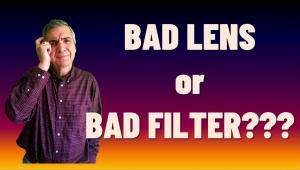Wacom’s Intuos4 Tablet; An Upgrade, In Four Sizes Page 2
 |
|
|
One of the more interesting new features on the Intuos4 is the Radial Menu. Accessed by one of the ExpressKeys, this menu pops up a list of commands that can be selected (#5 and #6). Like other functions, the Radial Menu can be assigned application specific settings.
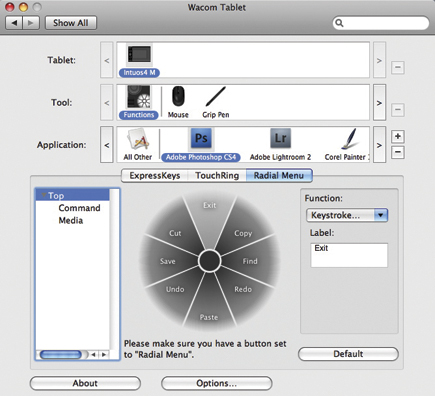 |
|
|
 |
|
|
Having the OLEDs available at all times makes it much easier to work with different settings, especially for someone like me who works in a number of different applications and has a difficult time remembering what settings I’ve selected for any particular app. Along with the OLEDs, the on-screen help (#7) is also a great feature.
 |
|
|
The new tablet also feels more comfortable, thanks to a lighter weight and thinner profile. In use, the tablet is very much like the previous models, but with the greater sensitivity in the pen, it’s easier to make very fine lines or selections. The tip also feels a bit more natural with less resistance than before. It now feels much like a pen on paper would feel.
Do You Really Need A Tablet?
I get asked this fairly often, and it’s a valid question. After all, you’ve already spent a ton of money on the computer and Photoshop, so is it really necessary to spend a few hundred more on a tablet? If your time is worth anything to you, the answer is an unequivocal yes. If editing your images with the highest degree of control and final quality is desired, once again the answer is yes. Trying to make selections and masking in Photoshop with a mouse isn’t impossible but it’s nowhere near as accurate as a pen. I would estimate that I spend about half the time making a mask with the tablet as I do with a mouse, and if it’s a complex mask or selection, the time savings can be much greater.
The Intuos gets better with each version, and the new Intuos4 is a strong upgrade to the line. The ability to work well for left- or right-handed users, the OLEDs, Touch Ring, and increased sensitivity have made this new tablet a must-have for the serious artist or photographer working in Photoshop. It’s pretty darn useful in other applications with handwriting support, including Mac OS X and Vista, too. The price range is $229-$789. For photography, I find the medium size, with a retail price of $349, to be the perfect compromise between size and usability.
For more information, contact Wacom at: www.wacom.com.
- Log in or register to post comments