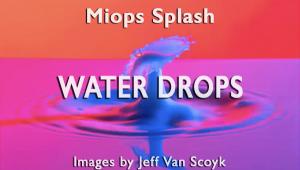Nikon WU-1b Wireless Mobile Adapter: Smarten Up Your d600 And Nikon 1 v2
There are several ways to trigger a camera wirelessly but up until recently none of them conveniently gave Nikon D600 shooters a large-screen remote live view. Enter the Nikon WU-1b Wireless Mobile Adapter that operates with “smart” devices—namely iOS and Android tablets and phones, in conjunction with the Nikon Wireless Mobile Adapter Utility app. The device is a tiny Wi-Fi 11b/g/n dongle about the size of the tip of your thumb and connects to the camera’s USB port. It even comes with a short lanyard and protective case, so you can keep it attached to the camera strap. I tested it with a third-generation Apple iPad with Retina display. Read on, as you’ll find important tips here that are not found in the instructions. (Note: WU-1b also works with the Nikon 1 V2; model WU-1a is currently available for the Nikon D3200.)

Courtesy of Nikon
Setting Up On An iPad
Before you begin, you’ll need to do a few things. Insert a memory card (preferably freshly formatted) in the camera, since captured images are first stored on the card, then the smart device. The adapter draws power from the camera, so use a fresh battery. But also first charge the smart device, or the process will be interrupted when power drops below a set level (you can adjust that lower—but I recommend using the defaults). (Note: Instructions for Android devices and smartphones may differ slightly.)
Next, plug the wireless adapter into the camera’s USB port (on the left side, under the large protective cover). Now, turn the camera on—the adapter will rapidly flash green initially, and then slow its pace. When this happens, press the small WPS (Wi-Fi Protected Setup) button toward the bottom of the adapter and hold it until the indicator flashes red and green. Next, go to “Settings” on the iPad, then “Wi-Fi” to select the mobile adapter SSID (Service Set IDentifier) wireless network. It may take a moment for the device to detect the network settings generated by the adapter. The applicable network to be selected is recognizable as “Nikon_WU.” (Note: The instructions say you should select the network before activating the WPS button, but I’ve found it works either way—and saves a little time if you do as I outlined.)

© Jack Neubart
WMAU Software
Now you’re ready for the next step: working with Nikon’s Wireless Mobile Adapter Utility (WMAU). Download the app for iOS in iTunes (not the App Store). (For Android, use the Google Play service.) The utility is free.
The software provides two options. Take photos lets you operate the camera remotely via the iPad (WMAU mode) or on camera via the shutter button (Camera mode). In either mode, images are stored on both card and iPad and displayed on the smart device. It takes around 15 seconds for each image to be downloaded to the iPad.
When using the iPad as a remote trigger (WMAU mode), you’ll see the shutter speed, f/stop, remaining exposures, and battery level. But the only aspect of the shot you can adjust from the iPad is the AF focusing point: just tap where you want the camera to focus. The mirror is raised, so the optical finder cannot be used to manually override focus in this mode.
You cannot activate any of the camera’s digital controls once you have activated Take photos in the software. What’s more, so long as the device is plugged in, you cannot use the camera for playback—unless you set the camera as the primary trigger, in which case, the camera’s shutter release takes over. You would then use the software to copy files to your iPad.
WMAU remote mode has several shortcomings. You cannot access the menu or change settings. Nor can you shoot bursts, use the self-timer, or engage auto-bracketing. For these operations, go to settings on the Take photos screen and select Camera mode (for manual focus as well). If you’re simply adjusting the exposure or focus, switch back to WMAU when done and trigger the camera remotely.
One more thing, which I found of extreme importance: if you’re using Nikon’s CLS system, with the built-in flash as commander to trigger off-camera Nikon Speedlights, you cannot adjust output settings on these lights when in remote WMAU mode. You can modify settings in Camera mode. But my more practical workaround was to use the Phottix Odin TTL wireless radio system directly in WMAU mode.

© Jack Neubart
Reviewing Captures
View photos enables you to review images on the iPad display, as follows: NEF/JPEG images stored on card when the camera is connected; when the camera is disconnected, JPEGs stored on the iPad can be shown. Make sure your iPad has enough storage space (I recommend at least 32GB).
Views are both thumbnail and full-screen. While portrait mode is more informative and preferred while taking pictures, landscape mode affords a larger view when reviewing images. Unfortunately, you’re not seeing high-res images, even with a Retina display, which makes it difficult to assess sharpness. The display is best used for composition, to assess exposure and motion blur, or to check for redeye in portraits. (For playback on the camera’s LCD, disconnect the adapter, after shutting off the camera.)
When e-mailing (applicable only to JPEGs), you have the option to downsize the file. You can open the files in iPhoto, and Dropbox, as well as iZip (and probably other apps that you may have on your iPad—but several other photo apps, such as Snapseed, PS Touch, and Photo fx Ultra, are not supported). Facebook is not supported, but you can Tweet pictures.
Dealing With Bad Connections
Connection failures appear to be inevitable. When running the software, if you see a connection failure notice, check that the indicator is flashing red/green. You might simply be able to reactivate the connection by repeating the process with the WPS button, although it might be necessary to go back and re-establish the Wi-Fi connection. You should go back to the main screen in the software and again select the “Take photos” option to shoot, or “View photos.”
Sometimes connection errors happen for no apparent reason. You may experience them if the camera, adapter, or iPad goes to sleep, if you turn off the camera, or unplug the adapter. It’s also possible that you stepped outside the working range, which is 33 to 49 feet—direct line of sight outdoors. That said, I did test the system from another room and it worked fine.
In Conclusion
The WU-1b is not perfect, but it is a step in the right direction. A few improvements to the software would go a long way toward making it more practical and user-friendly. I was able to shoot bursts with the camera for display on the iPad, although I wouldn’t push it. Occasionally that did disrupt the connection.
Nikon’s wireless adapter can be a fun tool to use for self-portraits and a useful tool for more serious endeavors. The download times may not be conducive to shooting street candids or wildlife, but scenic views should not be a problem. I’m happy I bought it and expect to use it extensively, especially when shooting tabletops.
The Nikon WU-1b Wireless Mobile Adapter has a suggested retail price of $59. For more information, visit: www.nikonusa.com.
- Log in or register to post comments