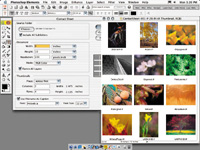Adobe Photoshop Elements 2.0
Is It Worth The Upgrade
When Adobe Photoshop Elements
was first released I was very favorable to what it would do for the
digital darkroom user, and found very few weaknesses. Considering that
the price of Elements Version 2.0 remains under $100, and $30 less in
a rebate for those upgrading from 1.0, it is an even better photo software
value. Adobe touts 11 new and enhanced features, many of which are significant
to photographers and some of which will be of great help to digital
snapshooters. Adobe has not ignored the meteoric increase in popularity
and availability of digital cameras and has attempted to widen the usefulness
of Elements to include even first-time camera users as well as the photographer
enthusiasts. |
|||
Although I look with a jaundiced
eye on much automation, some of it will work at least more often than
not, and it is a beginning which can be refined by anyone with a critical
eye and the curiosity to find a way to get where they want to go. However,
much that Adobe thinks are the highlights of this upgrade I don't
find all that significant to the digital darkroom. But there are plenty
more, less heralded improvements, I found very useful and advantageous.
So, I'll skip over a few new things, briefly touch on others, and
elaborate on those I think Shutterbug readers will find most beneficial.
After you read this you can tell me if I'm wrong. See the accompanying
sidebar for the new and enhanced features. |
|||
Improved File Browser Help Support |
|||
Minor Gripes |
|||
Color Variations Some Sleepers |
|||
Another sleeper is PDF Slideshow. Yes, I know Adobe is promoting their Web Photo Gallery improvement, but this Acrobat PDF slide show utility produces a really high quality, full screen slide show. I made a quickie just from one CD of a dozen 50+MB TIFF files, and then played it back on my 21" Sony E540 monitor and was blown away. Unlike Web Photo Gallery, this PDF slide show is not something you can send by e-mail. A 50-60 image show will probably fill a CD with a very large .PDF file. But blank CDs are inexpensive and easy to send by snail mail, and almost every computer today has an Adobe Acrobat Reader on it, whether PC or Mac. If they don't it's a free download from Adobe. What a way to send out a digital portfolio! Easy Mail |
|||
Evaluation And Recommendation
Enhanced Features |
- Log in or register to post comments